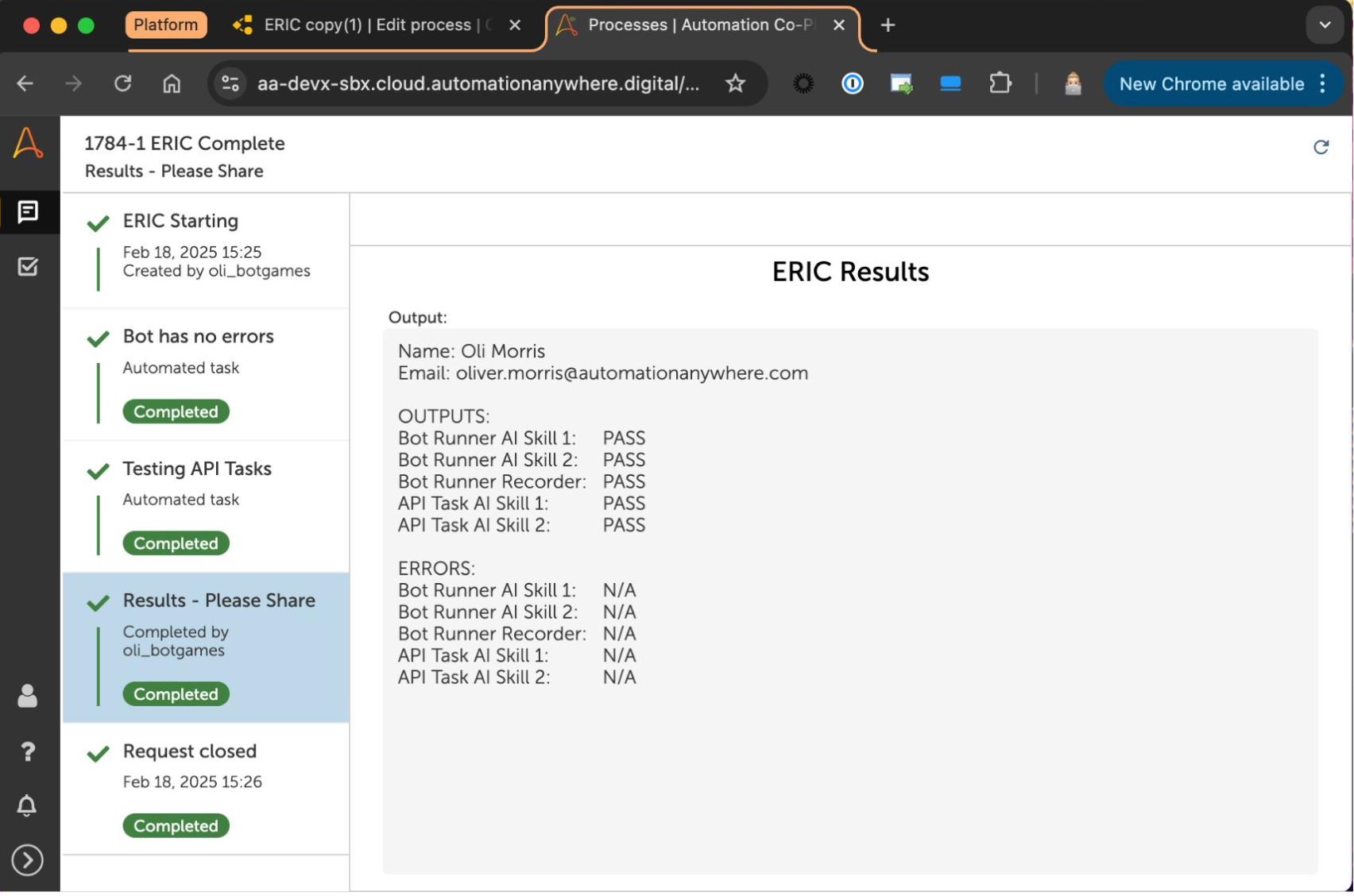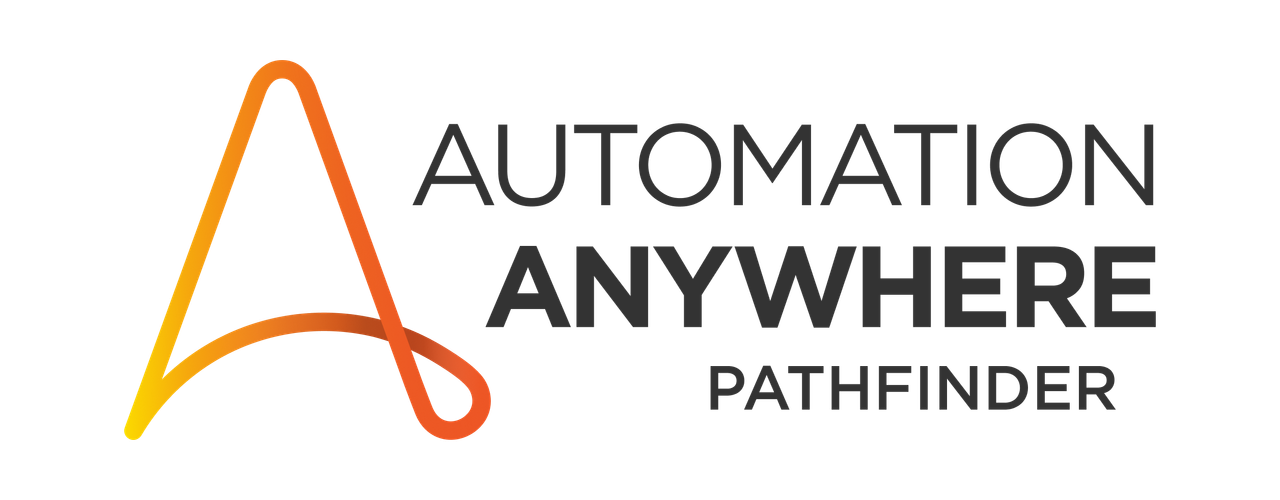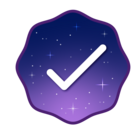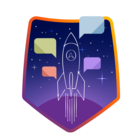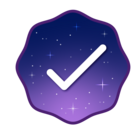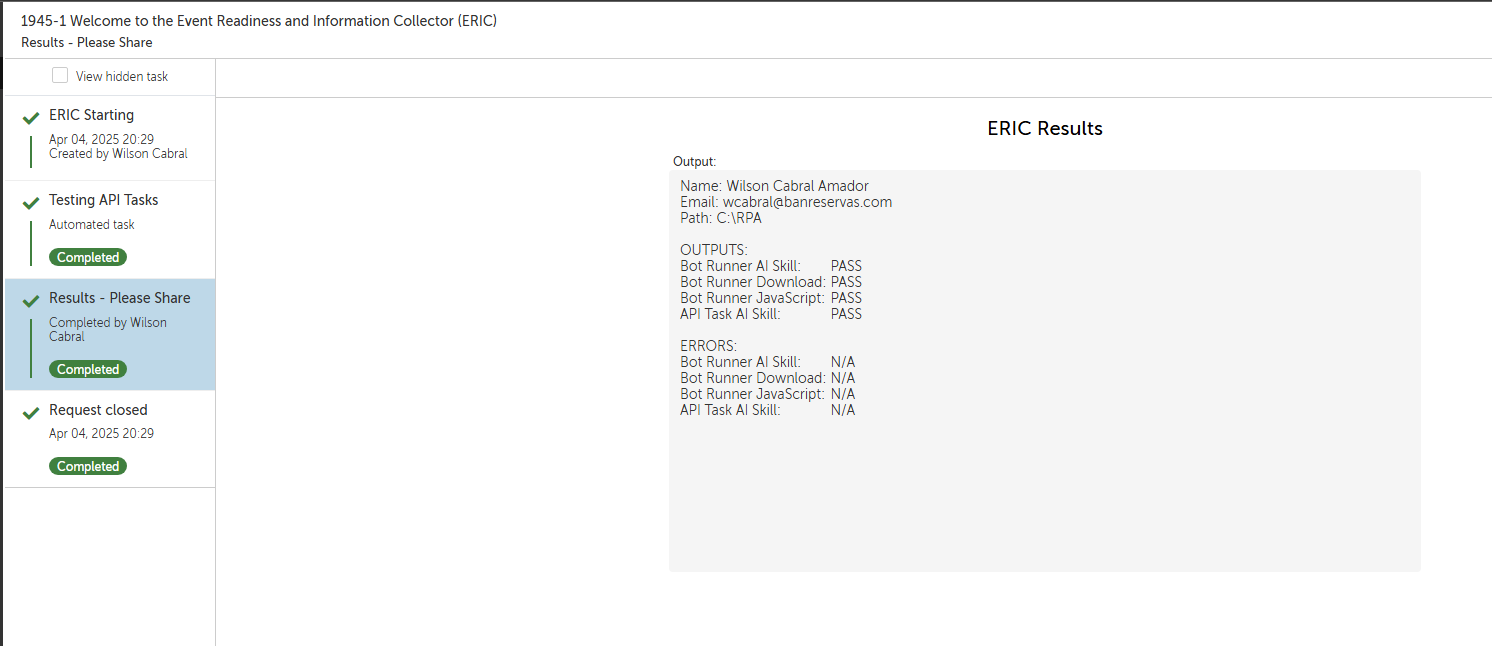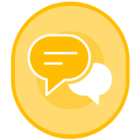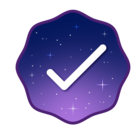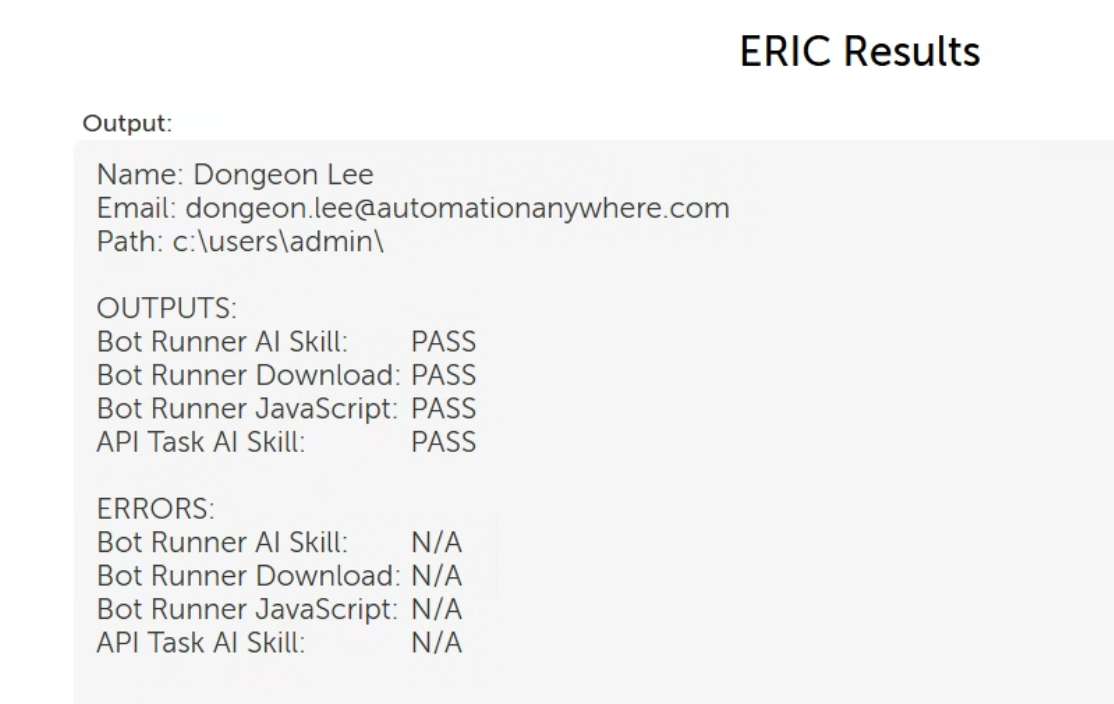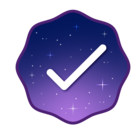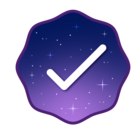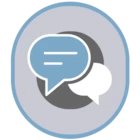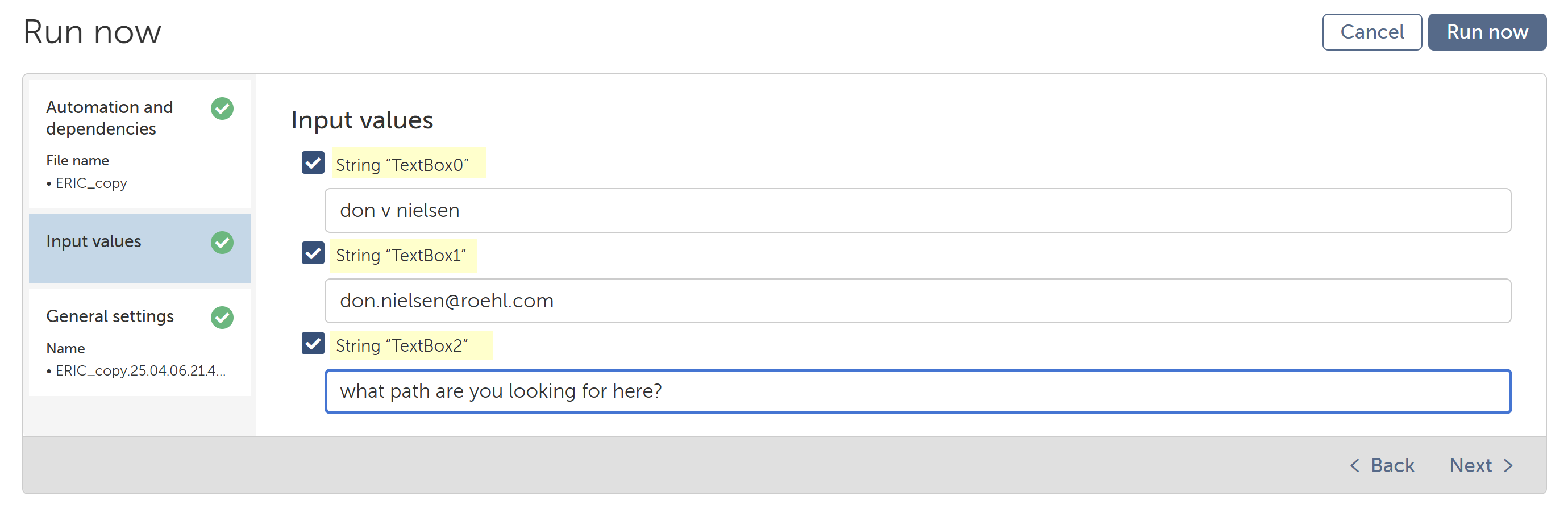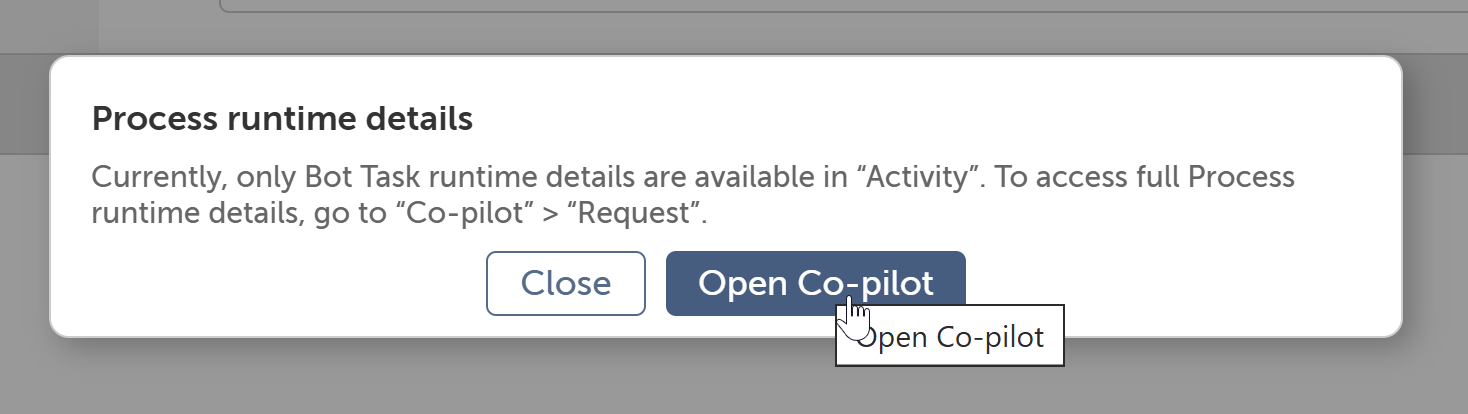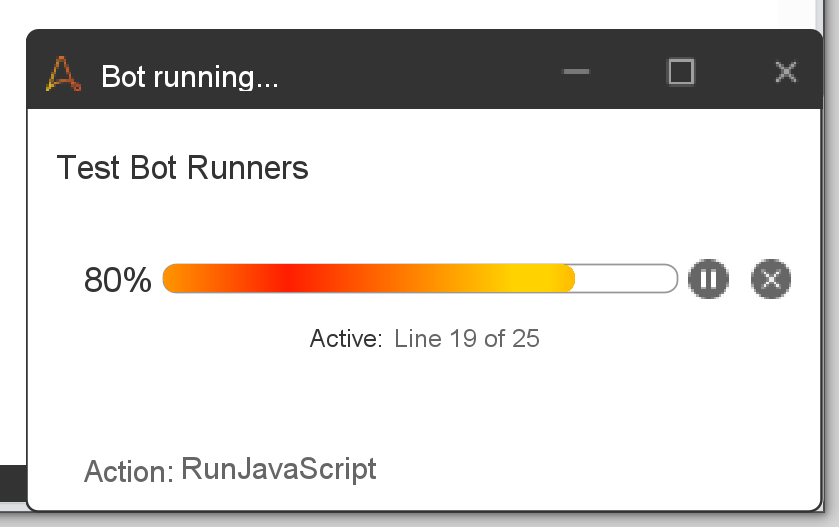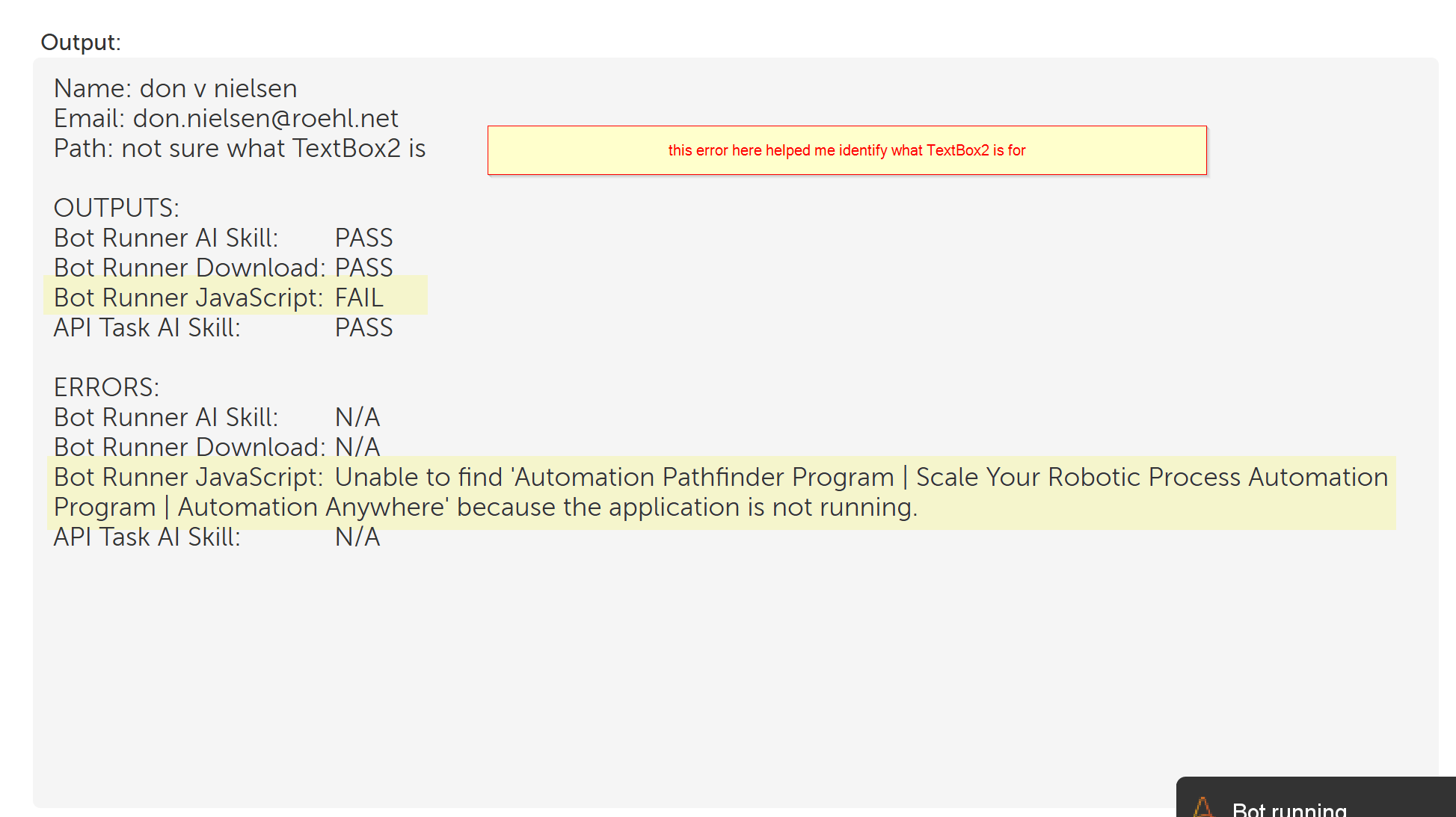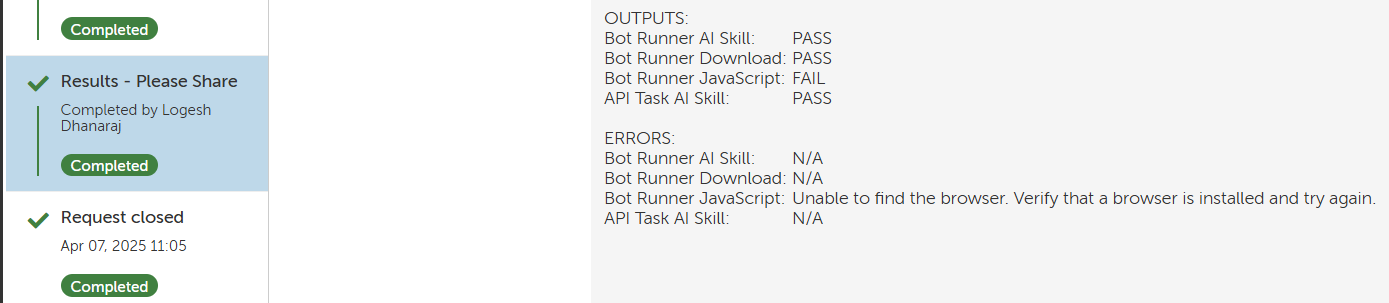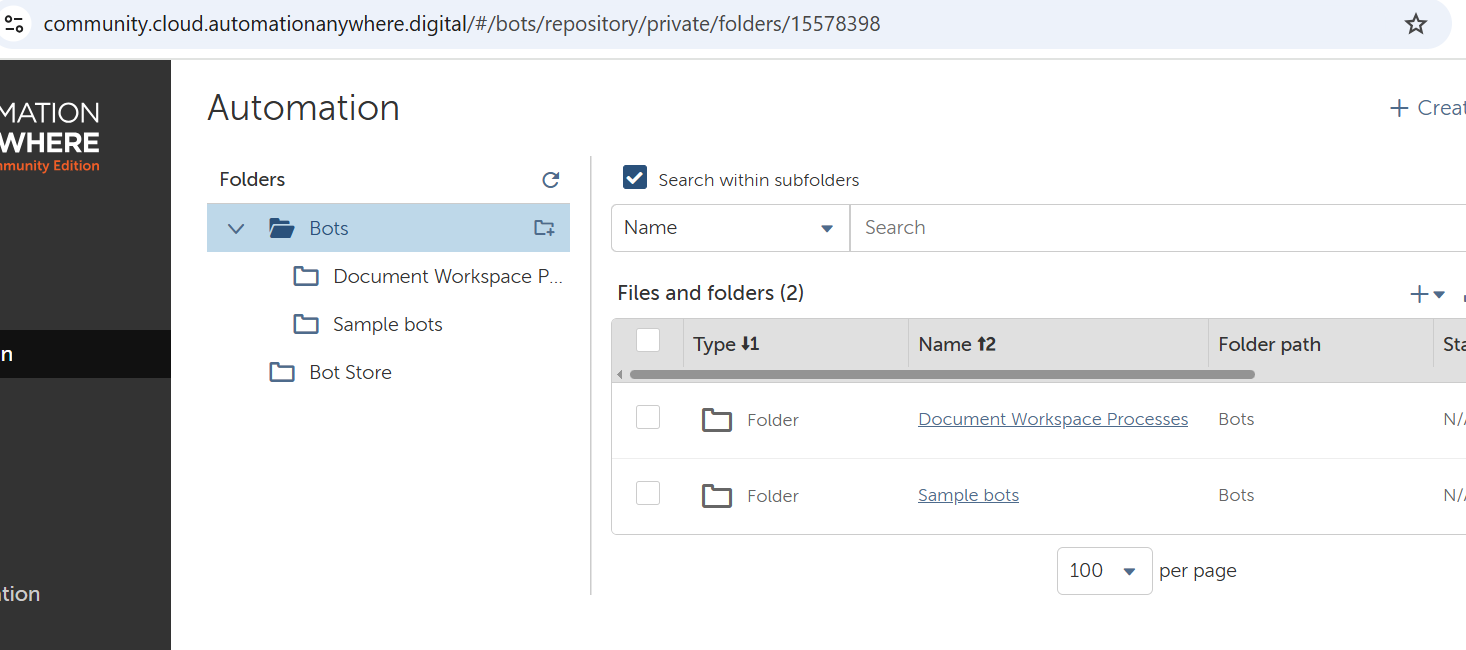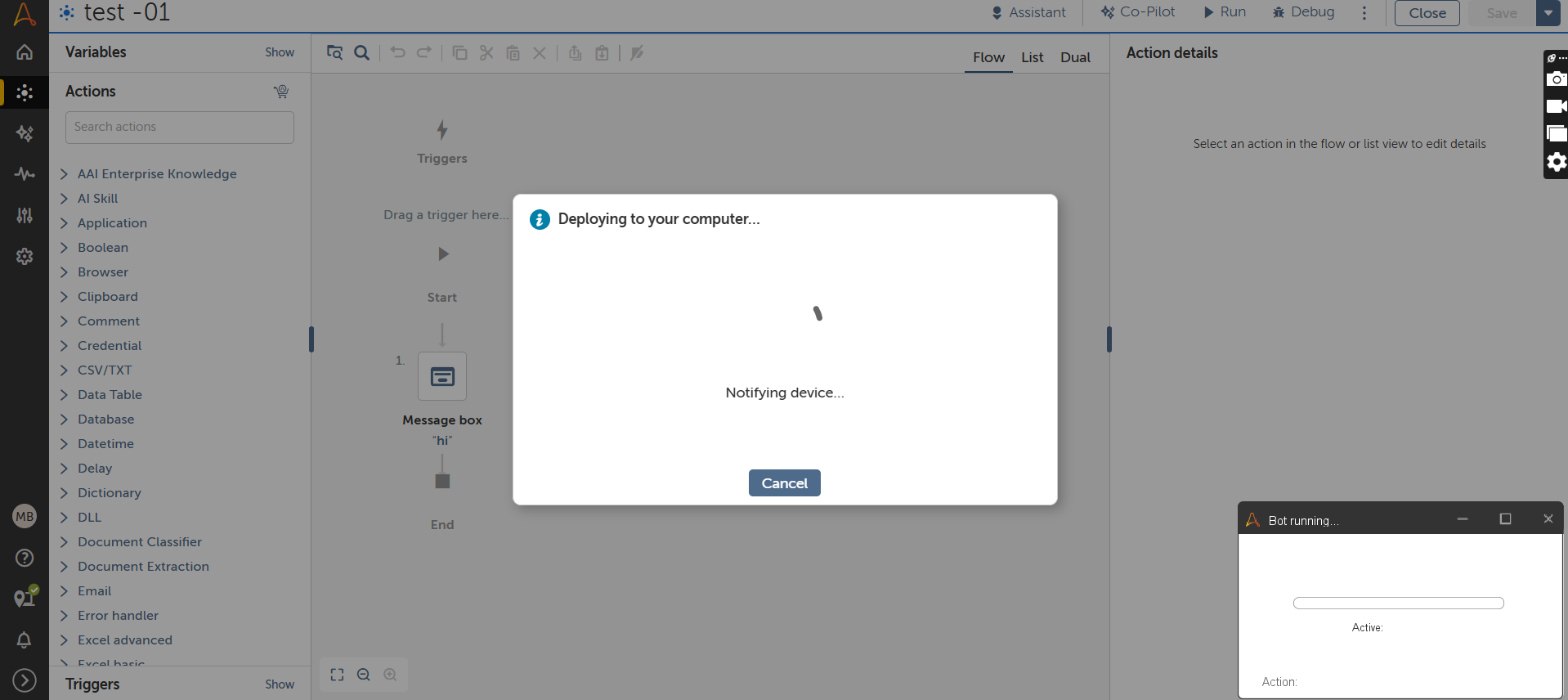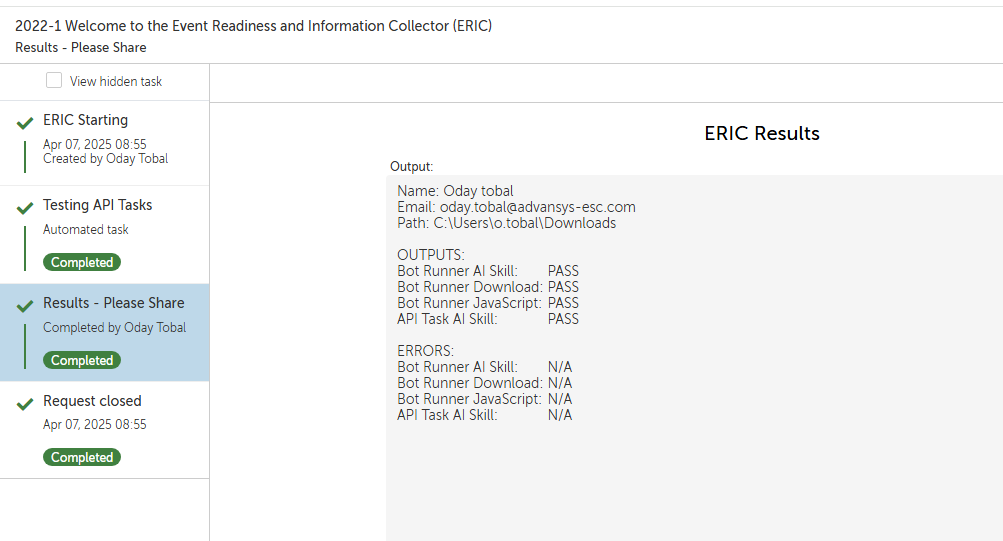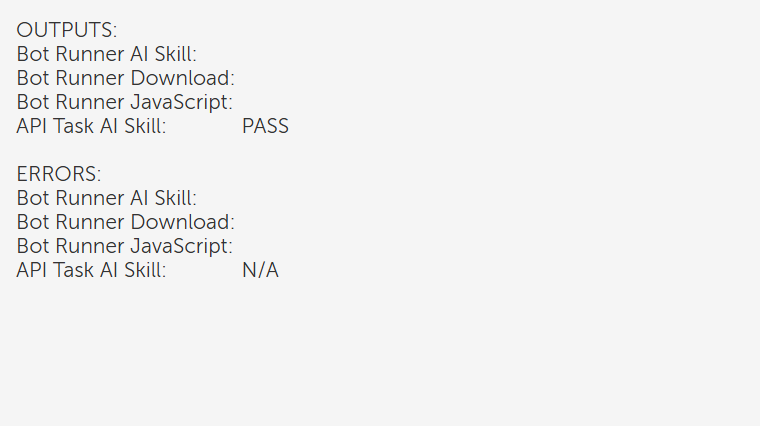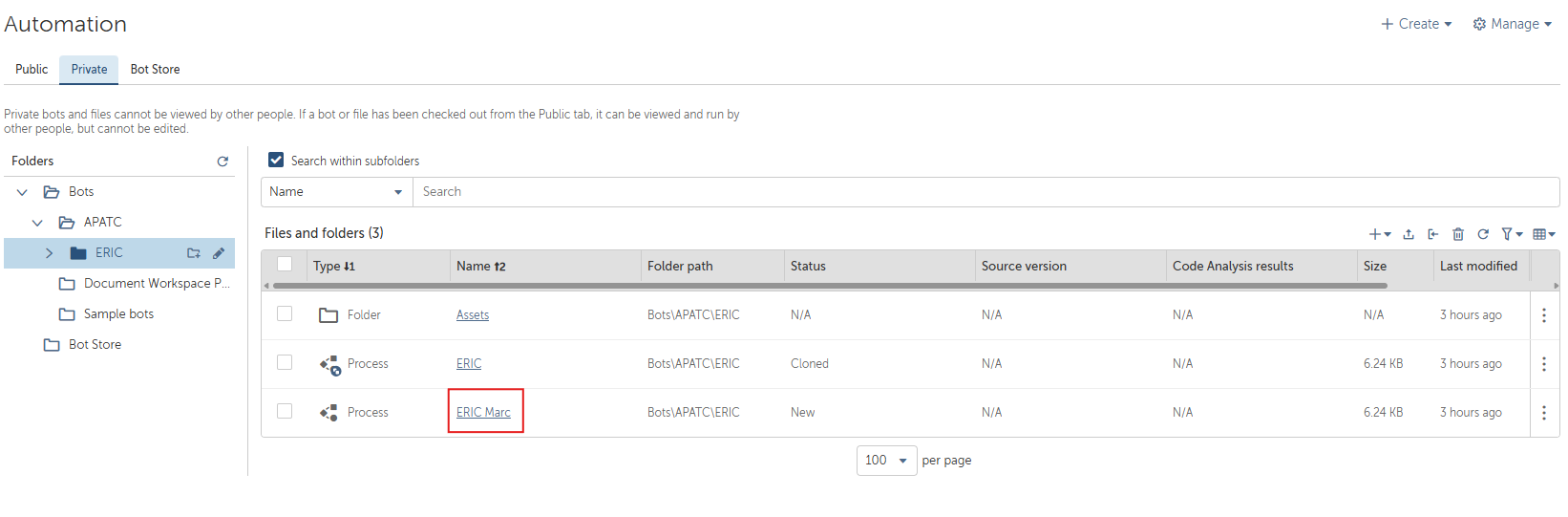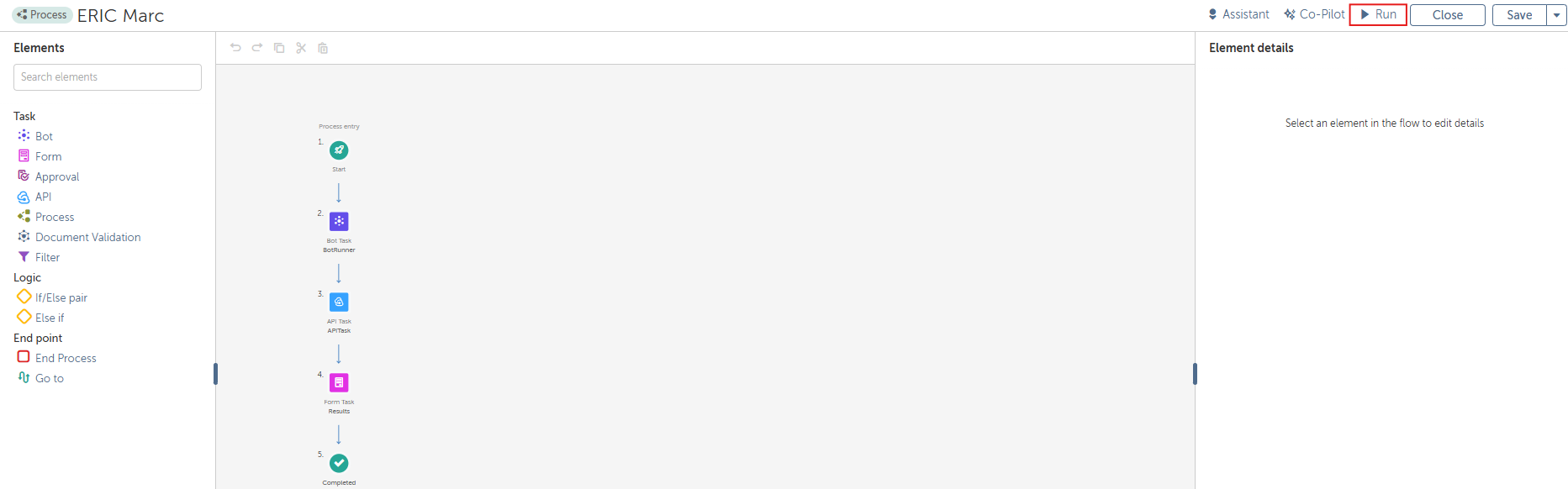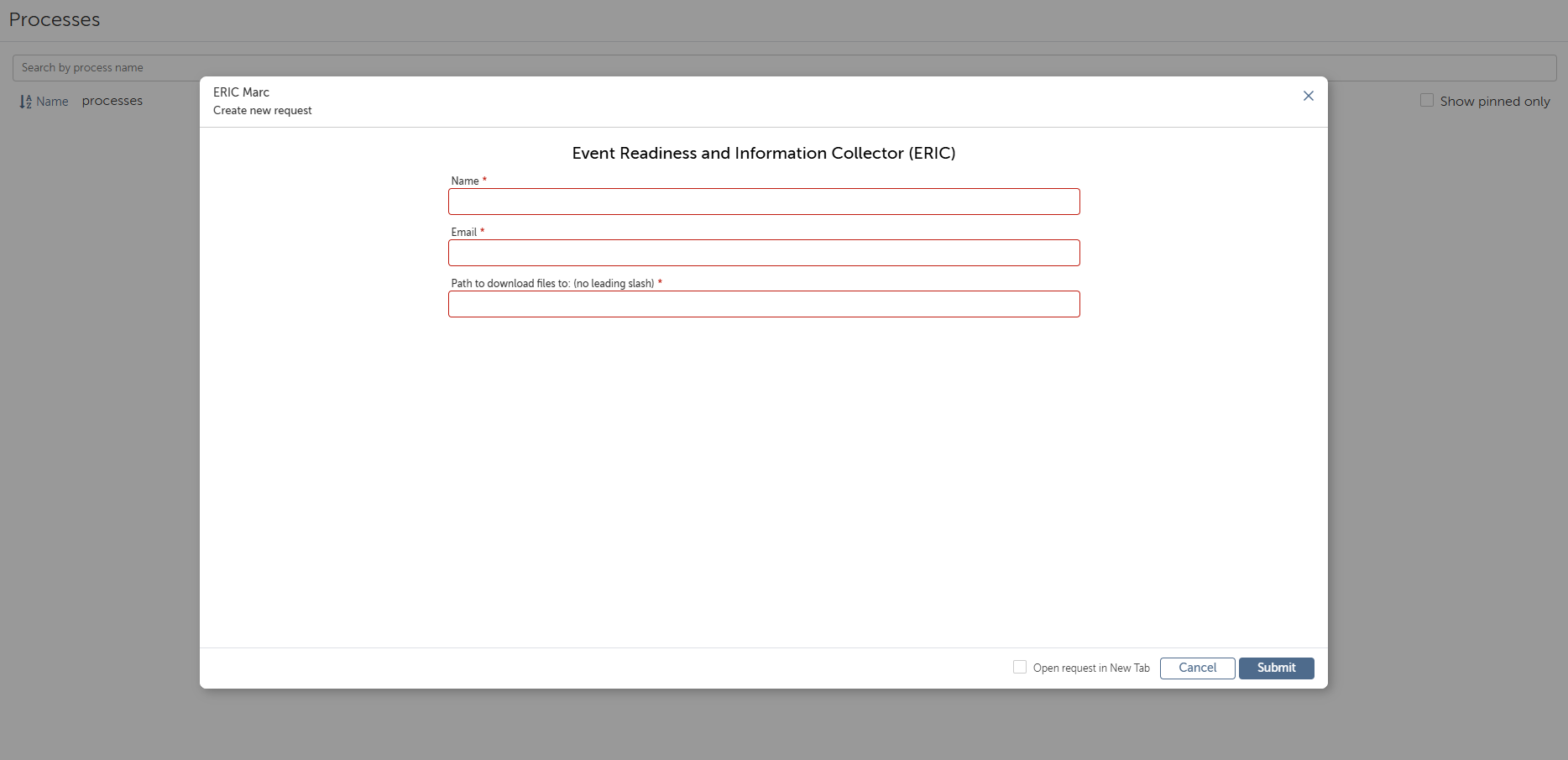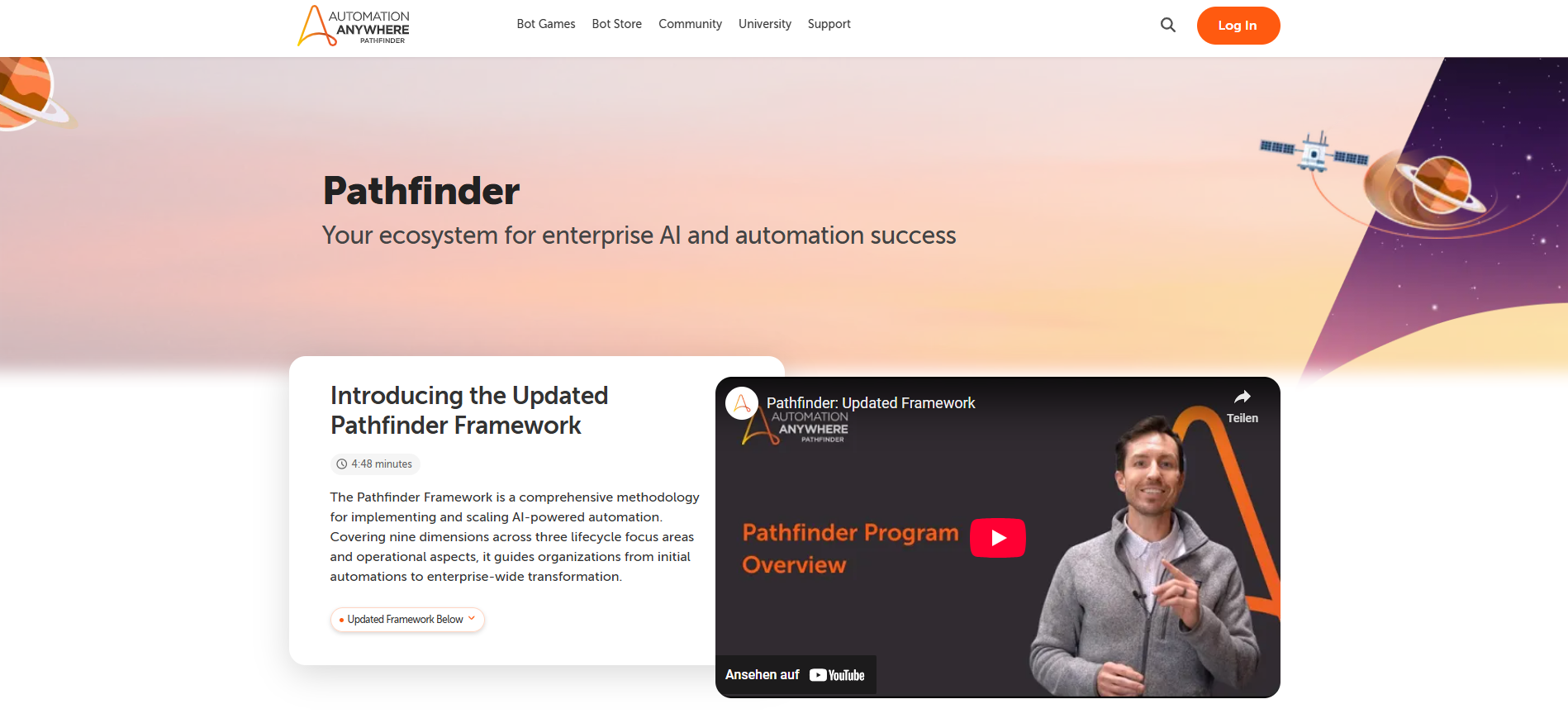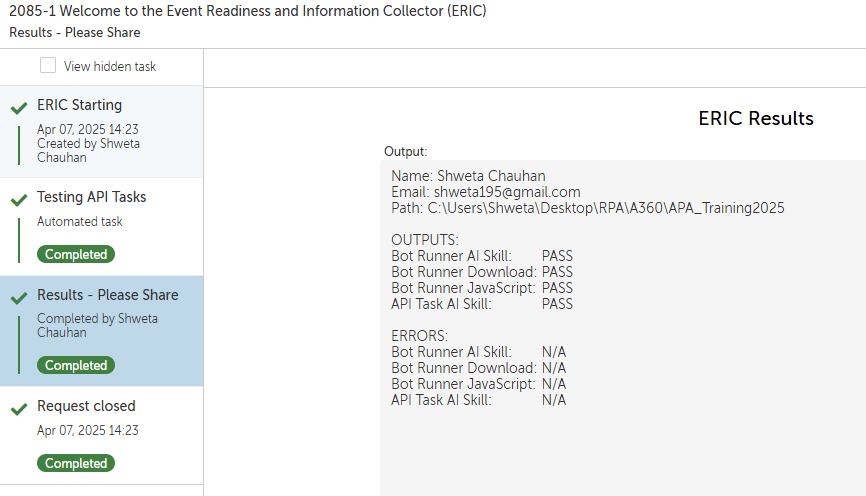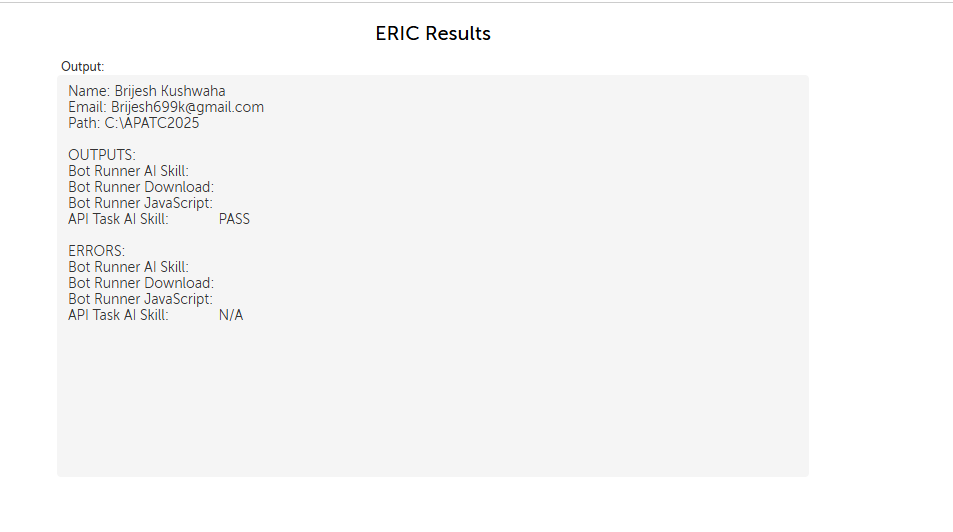Meet ERIC
ERIC is our tool for ensuring that students have the correct access rights for our Training Camps and Challenges. It is a small diagnostic tool which runs the Automation Anywhere components you’ll need for the Camp/Challenge. This means that typically, ERIC will beed to be run on a Bot Runner machine within your corporate network.
How to Use ERIC
Step 1: After you’ve received the login details to the Control Room from community@automationanywhere.com, you will need to login. Once you login navigate to the “Automation” link in the left menu. In the Public workspace you should see this:
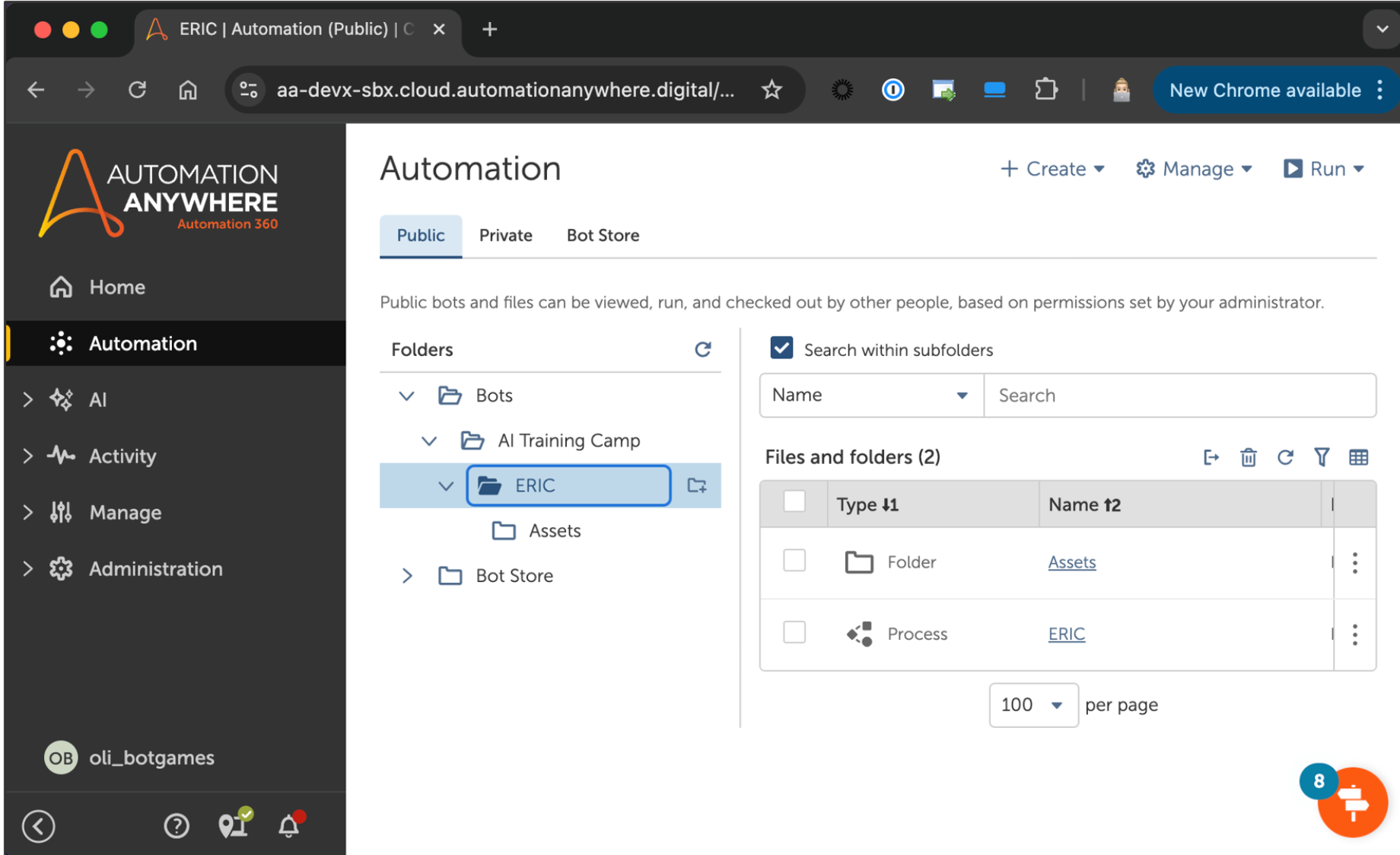
Step 2: From here, clone the ERIC process by clicking the 3 dots to the righthand side of ERIC and clicking on the first icon called “clone process.”
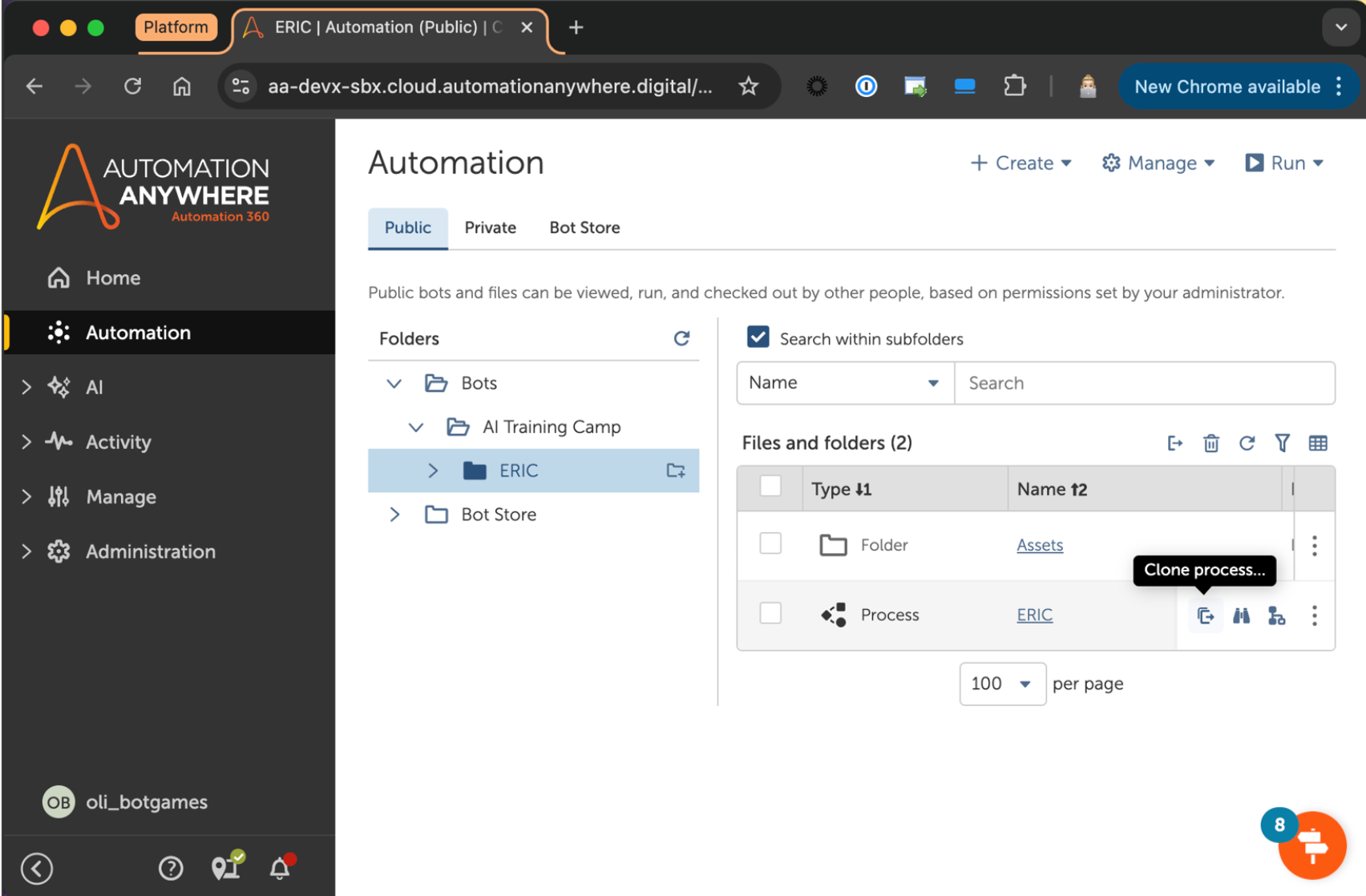
Step 3: Ensure you’ve connected a device to the Control Room (this could be a local or a remote one).
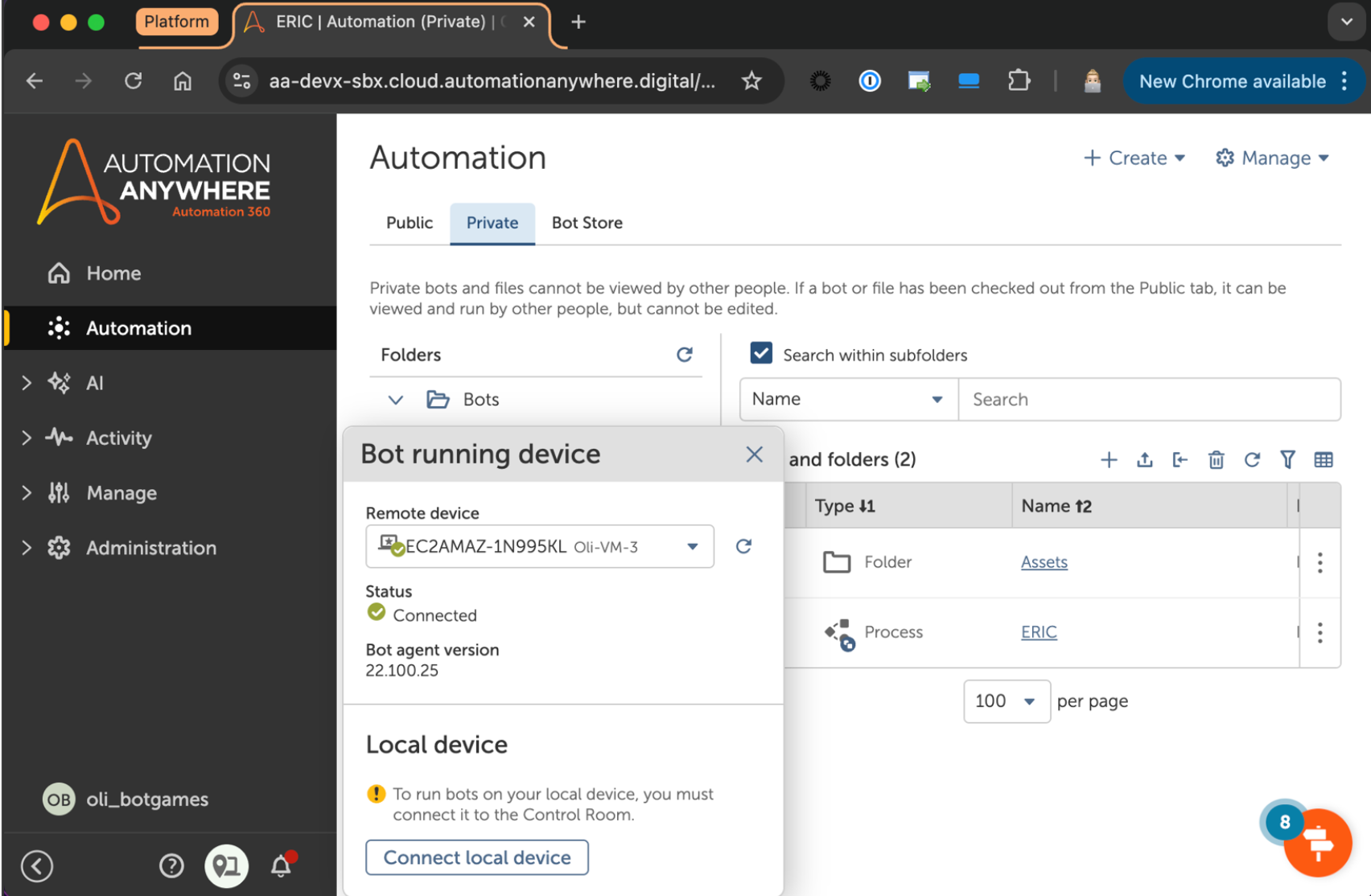
Step 4: Then in the private workspace, copy the process.
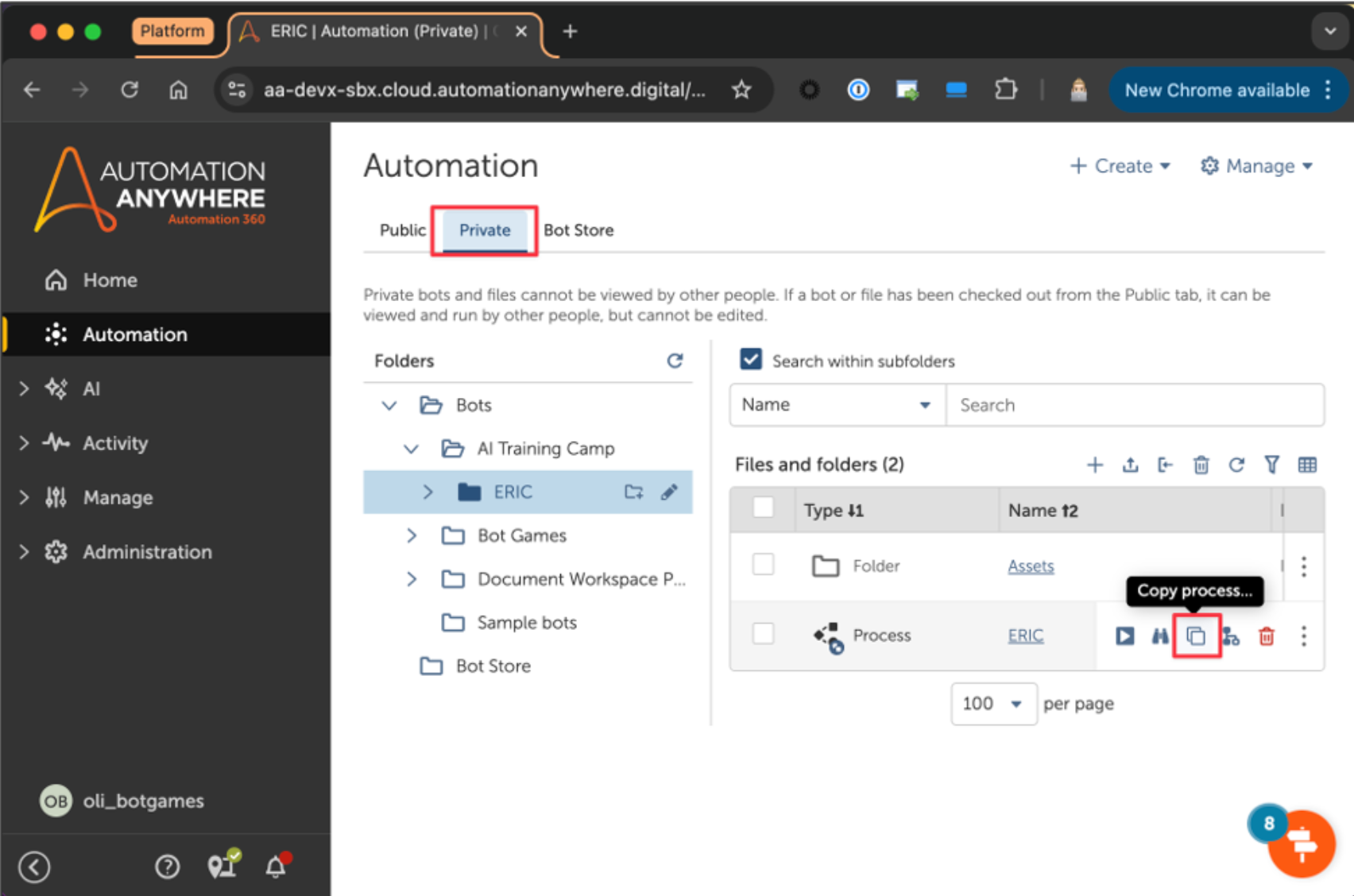
Step 5: Open the copied ERIC process, and press “Run.”
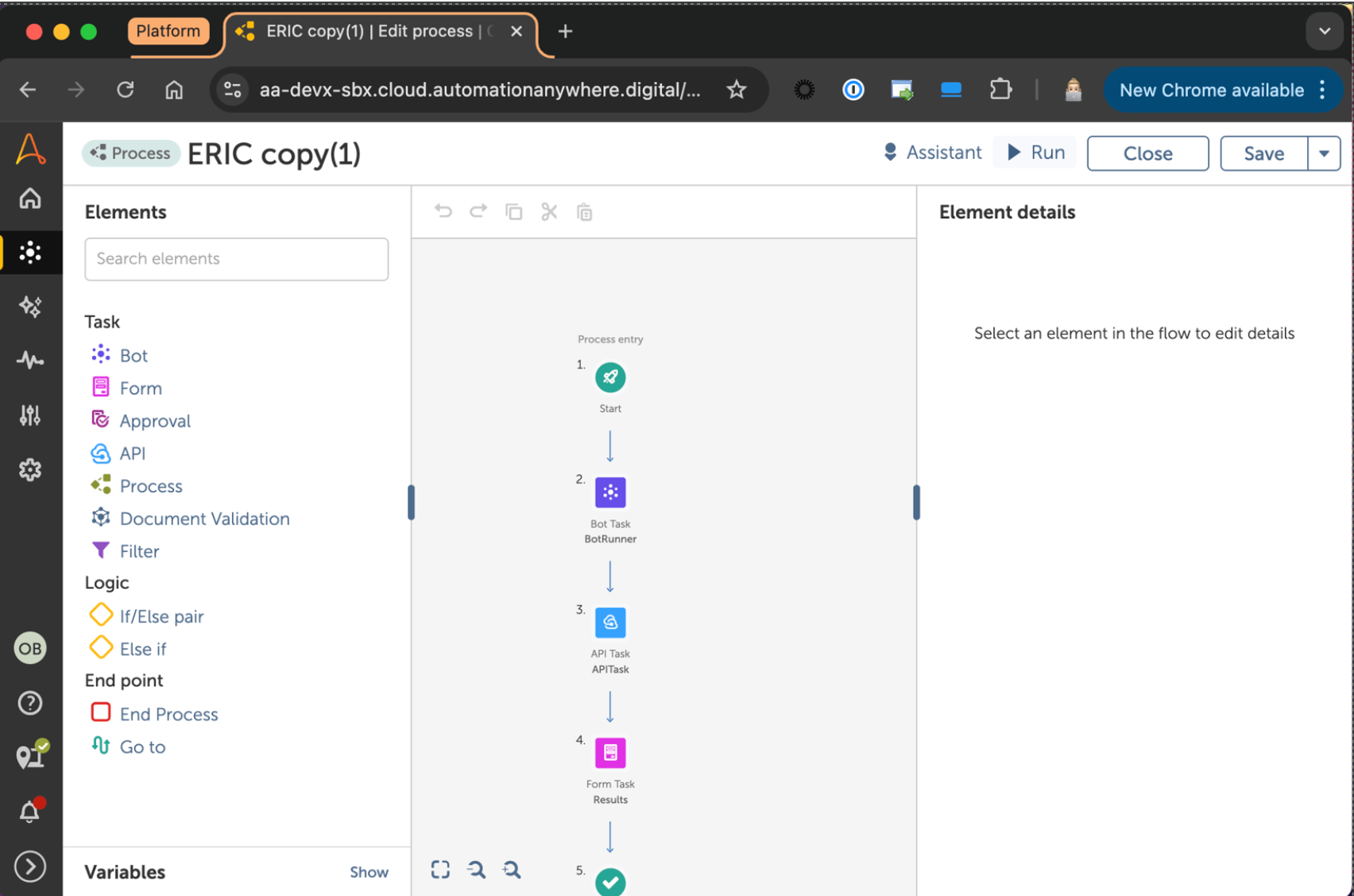
Step 6: ERIC will ask for some basic details (Name and Email) so we can test to make sure forms are working correctly. At this step, enter your data and press submit.
Step 7: ERIC will then run through the process steps. At the end, please click on the “Results - Please Share” task and IF YOU RECEIVE ANY ERRORS, please email us at community@automationanywhere.com and share the data in the text area with us so we can troubleshoot.