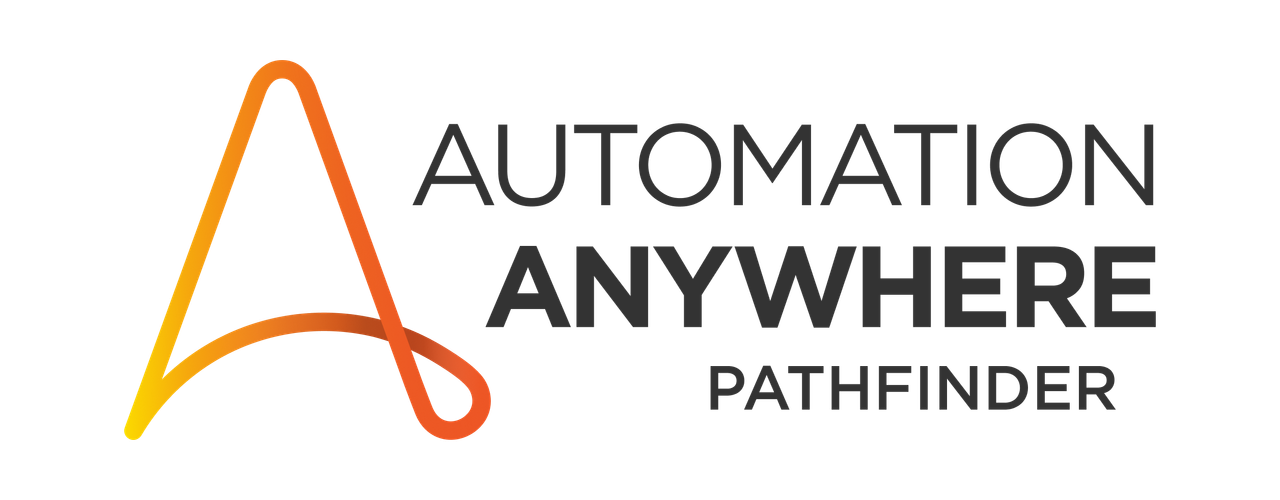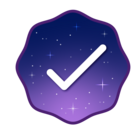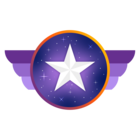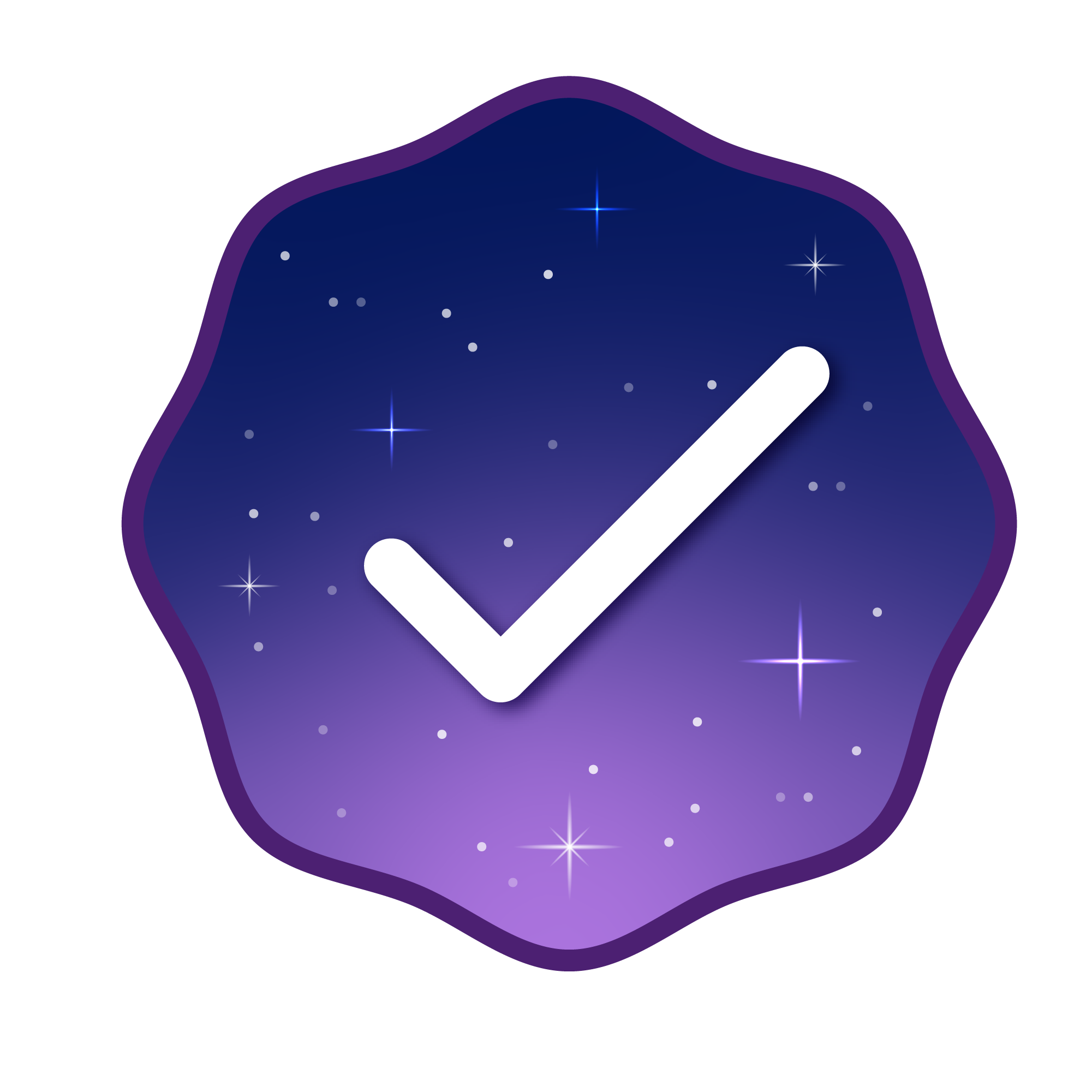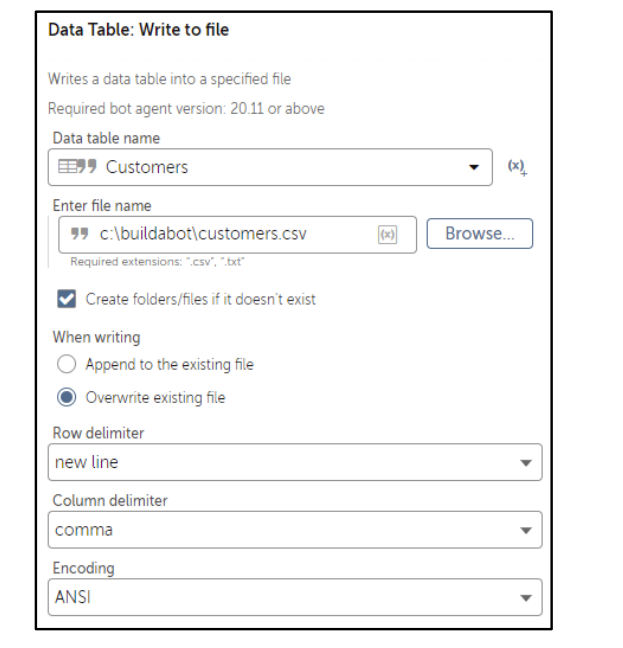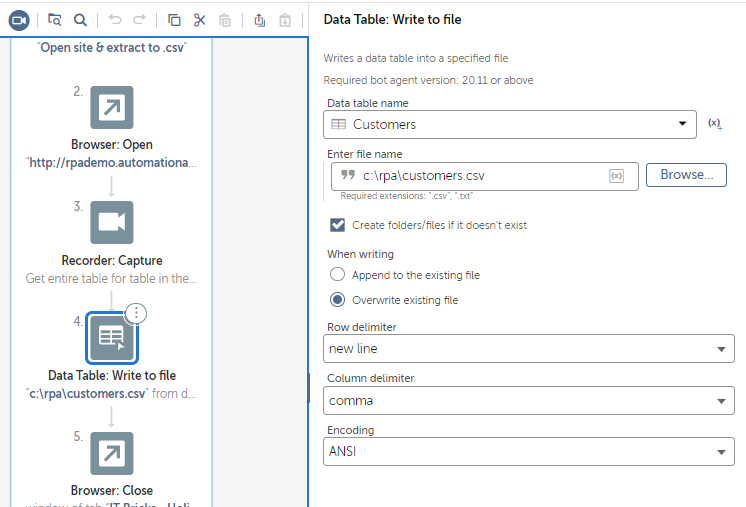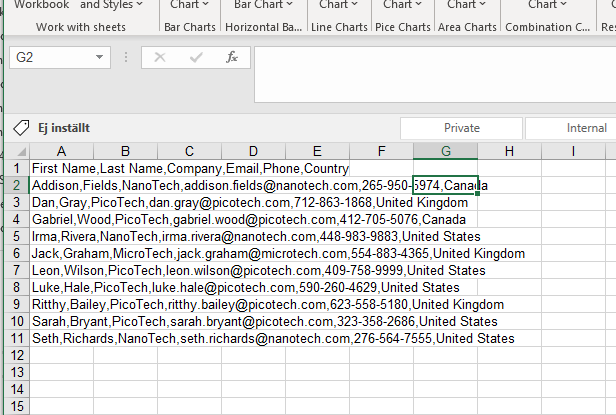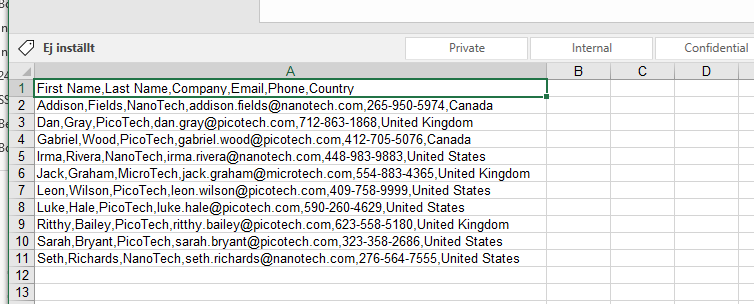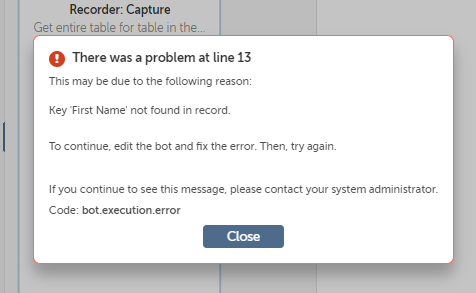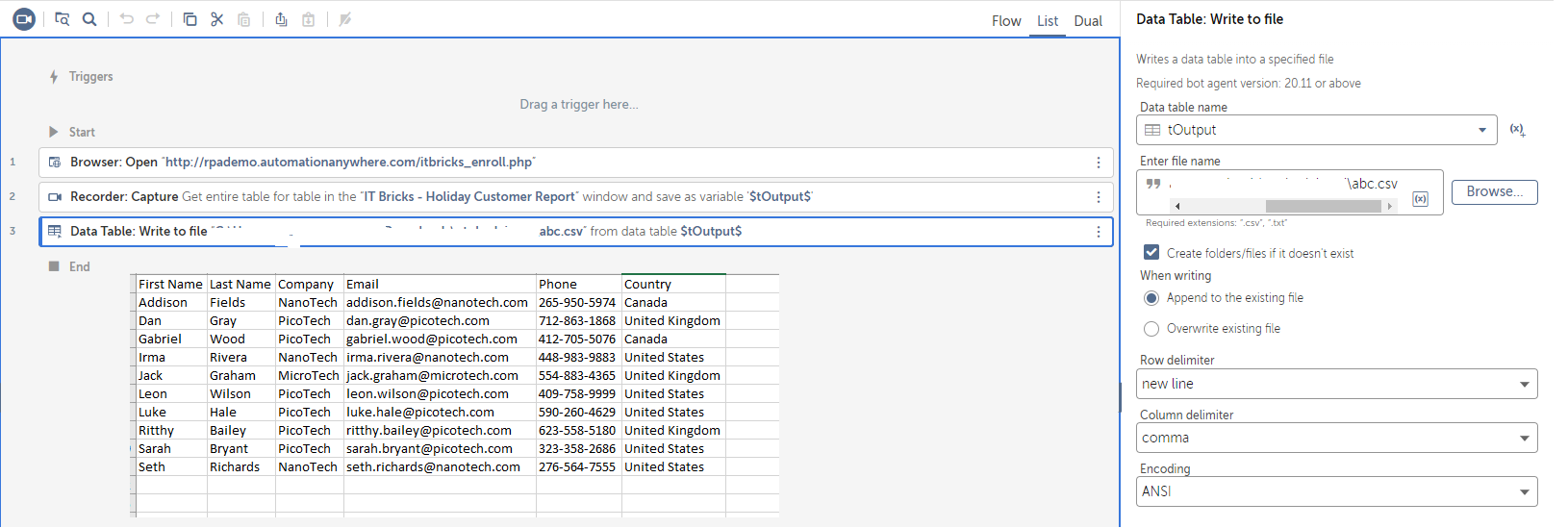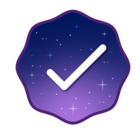As a beginner I run through the Automation360 video “Getting started with building bots”. Capturing a csv table and paste into Excel doesn´t go well. Everything is pasted in column A, not column separated as the csv file describes. So the bot doesn´t find correct data in column A and B etc.
How should I make the bot separate the columns directly in Excel? The parameters are: ANSI, comma separated, .csv file.
Solved
csv to Excel paste
 +1
+1Best answer by TSG
I live in a region where semi-colon is the default list separator, so I guess that I simply edit the bot and change from comma to semi-colon.
Voilá! It works nicely.
/TSG
Reply
Rich Text Editor, editor1
Editor toolbars
Press ALT 0 for help
Enter your E-mail address. We'll send you an e-mail with instructions to reset your password.