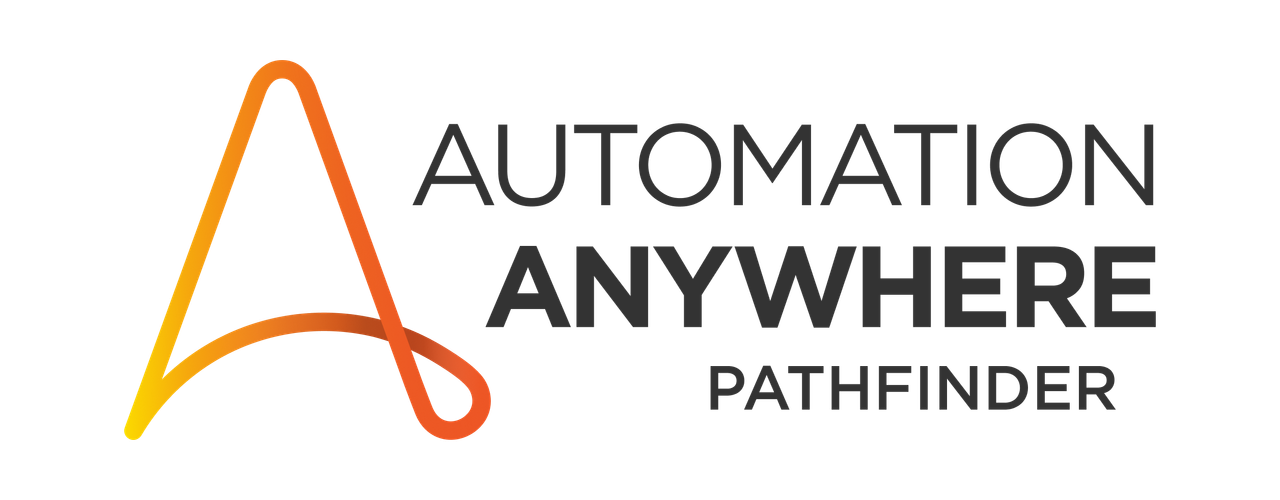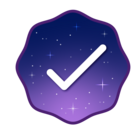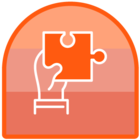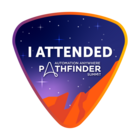Hallo,
affected: AAe 360 v.29 on-premise
Today i’ve encountered an issue after upgrading a Chrome from revision 120.0.6099.225 to the recent 121 revision.
Some usages of the recorder action started to failing, both on Bot Creator and Bot Runner hosts.
Recorder action ver. 2.15.2-20231004-180246,
Bot Agent: ver. 21.250
Chrome extension, ver. 3.1.0.0
I’ve dealed with it by downgrading the Chrome back to revision 120.0.6099.225 and reinstalling Bot Agents,
but I wonder what could be the reason for such behaviour?
Any clues?