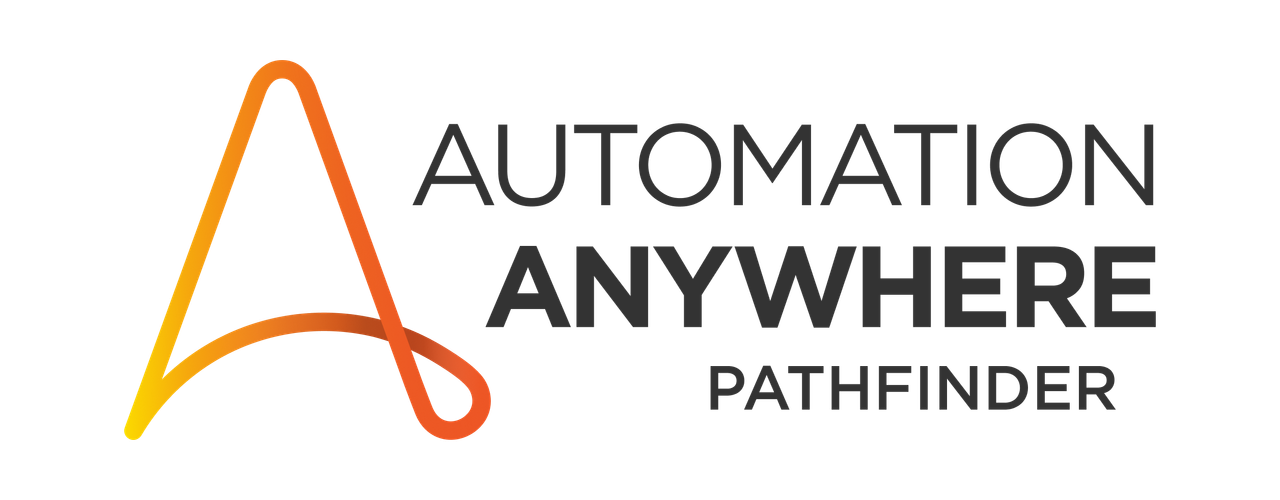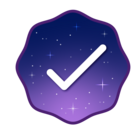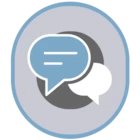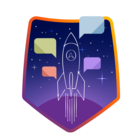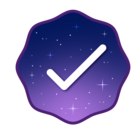When i try to connect a Task Bot to Vertex AI i got this error:
This may be due to the following reason:
An unexpected error occurred. com/google/api/client/json/jackson2/JacksonFactory Please contact system administrator.
Generative AI: Connect (This action is where the error occurs) asks me for:
User email address, Client ID, Client secret and Redirect uri, i’m pretty sure that i setup those correctly and i think my problem is probably in Google cloud config somewhere.
same as i try to connect service account it shows an error