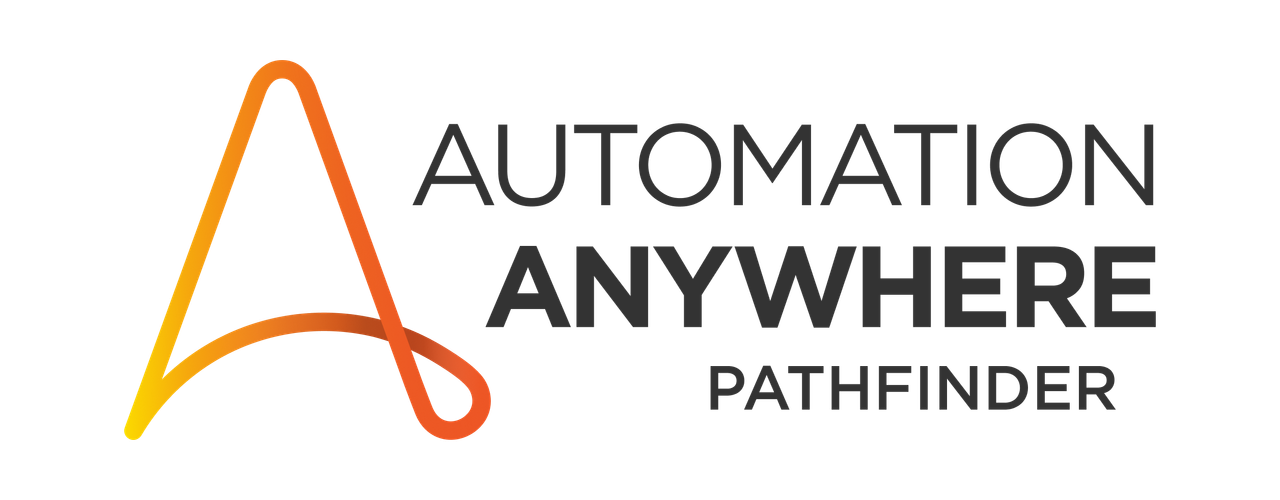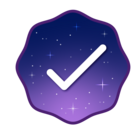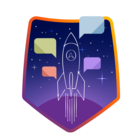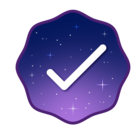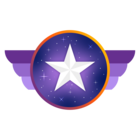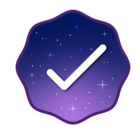I usually use Excel Advanced: Open without any problems, but this time I encountered an issue: When downloading an Excel table from the SAP system, SAP does not pop up the access window but instead downloads the file directly (without specifying a path). I have tried switching windows, but it fails every time because the window position changes.
Reply
Rich Text Editor, editor1
Editor toolbars
Press ALT 0 for help
Enter your E-mail address. We'll send you an e-mail with instructions to reset your password.