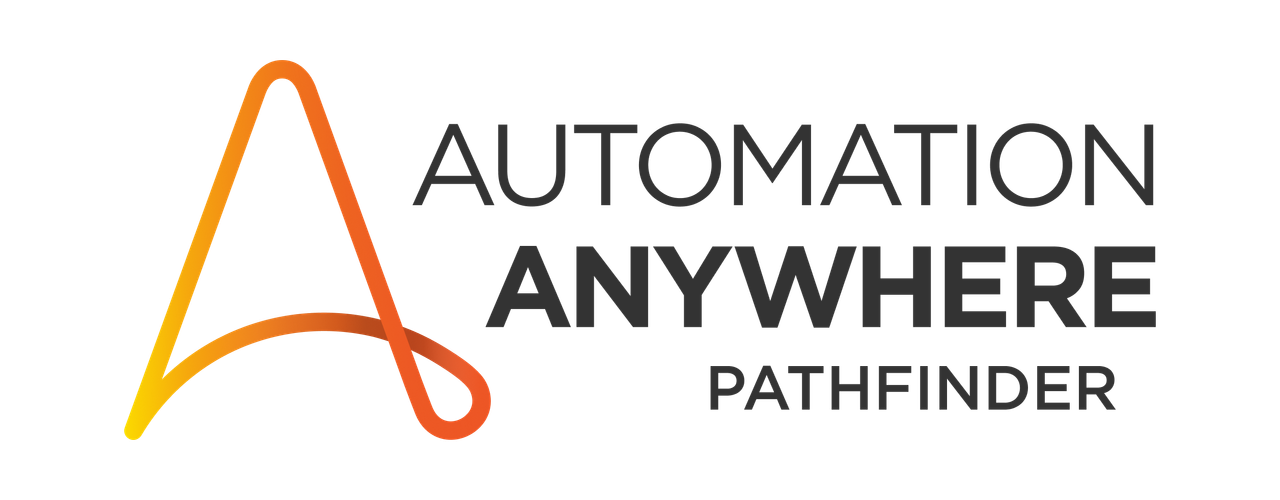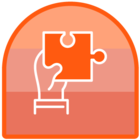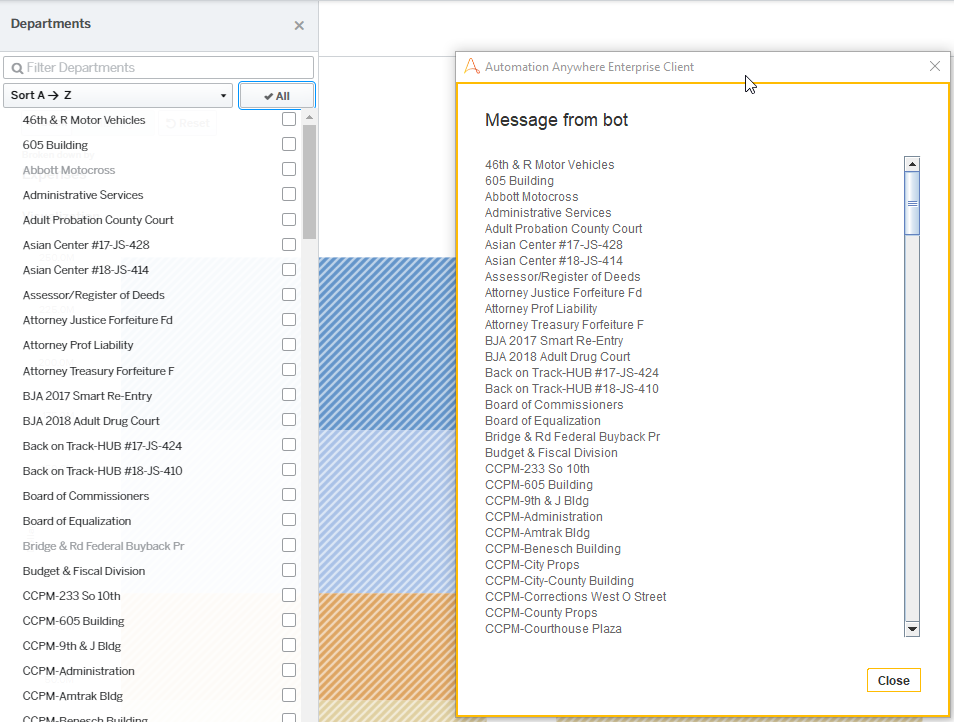On my webpage, I have a list of Departments. Each department has a checkbox, as you can see below:
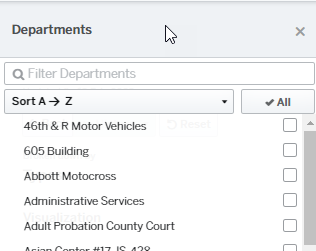
I have an Excel file which has a subset list of Departments:
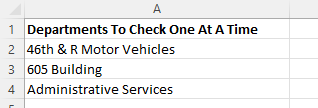
In RPA, I want to loop through each record (department) from Excel. Then, for each department, I want to search for the department on my webpage, and then click the checkbox to the right of it.
1. Start loop
2. Start first iteration
3. Search 46th & R Motor Vehicles on the webpage, then click the checkbox to the right of it
4. ...Do other actions and end first iteration...
5. Start second iteration
6. Search 605 Building, then click the checkbox to the right of it
7. ...Do other actions and end second iteration...
8. Start third iteration
9. Administrative Services, then click the checkbox to the right of it
10. ...Do other actions and end third iteration...
11. End loop