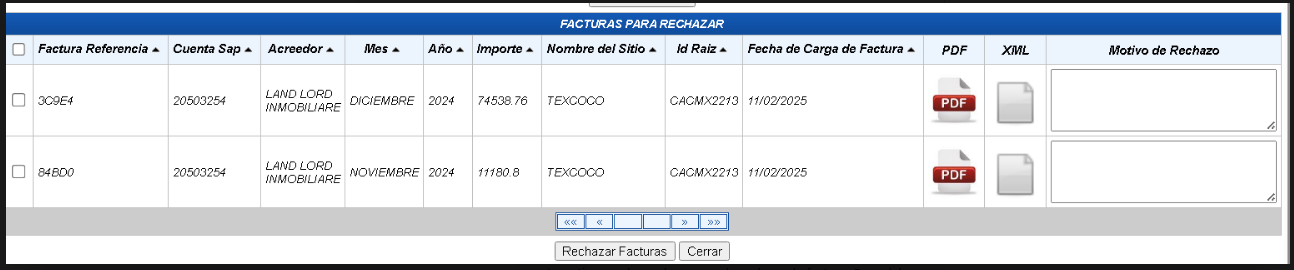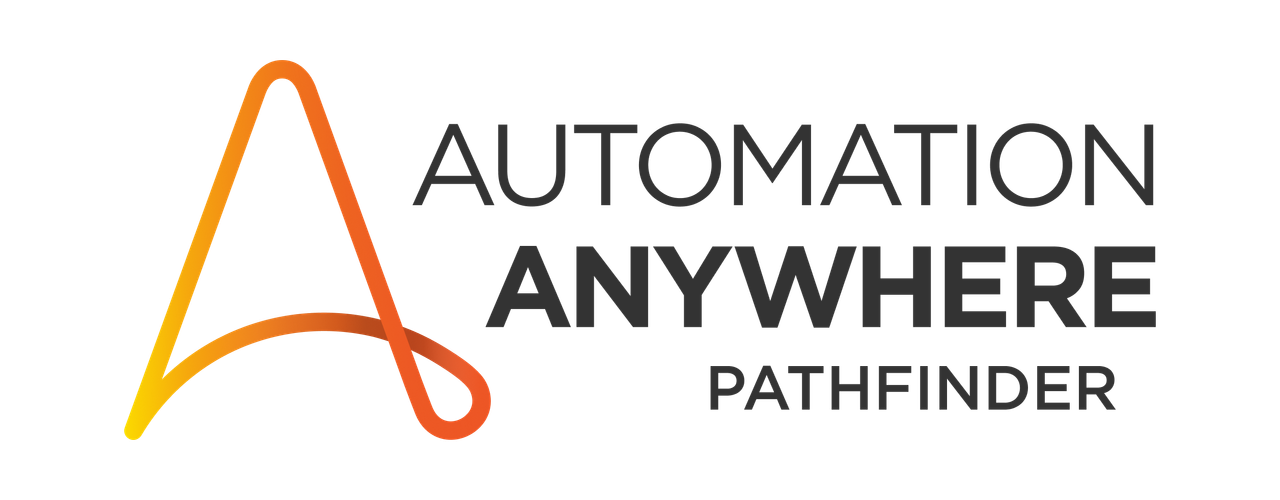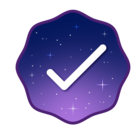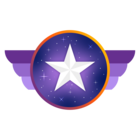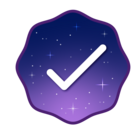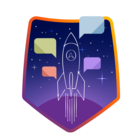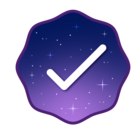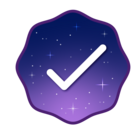Hello everyone,
I am automating a process in Automation Anywhere where I need to identify and reject an invoice on a web portal. The invoice to be rejected is identified using the amount, which I compare with a value extracted from an XML file.
🔹 Scenario:
- The table on the web portal displays multiple invoices with columns like "Reference Invoice," "SAP Account," "Amount," etc.
- Once I identify the correct row based on the amount, I need to:
- Select the checkbox for that invoice.
- Enter the rejection reason in the corresponding text field.
🔹 Problem:
- I am struggling to dynamically select the checkbox and input field without selecting the wrong invoice.
🔹 Question:
What would be the best strategy to correctly select the checkbox and enter the rejection reason in the row that contains the correct amount?
I appreciate any suggestions or experiences you can share.
Thanks! 🚀