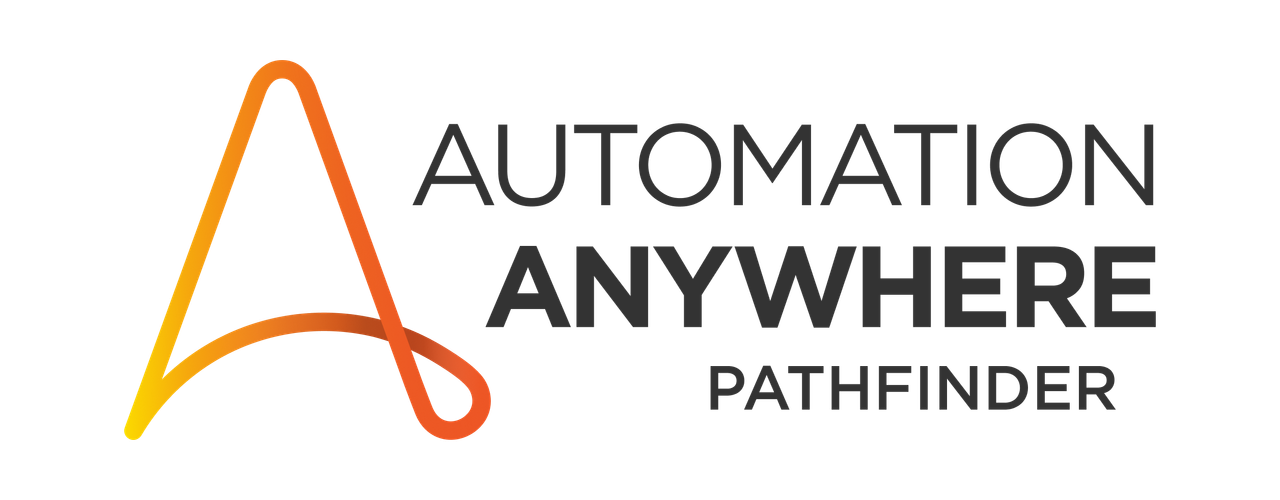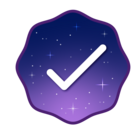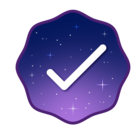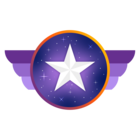the screen of the video to which am referring and the screen of my control room are attached along. the option goes like 'download client' which is not displayed in my control room.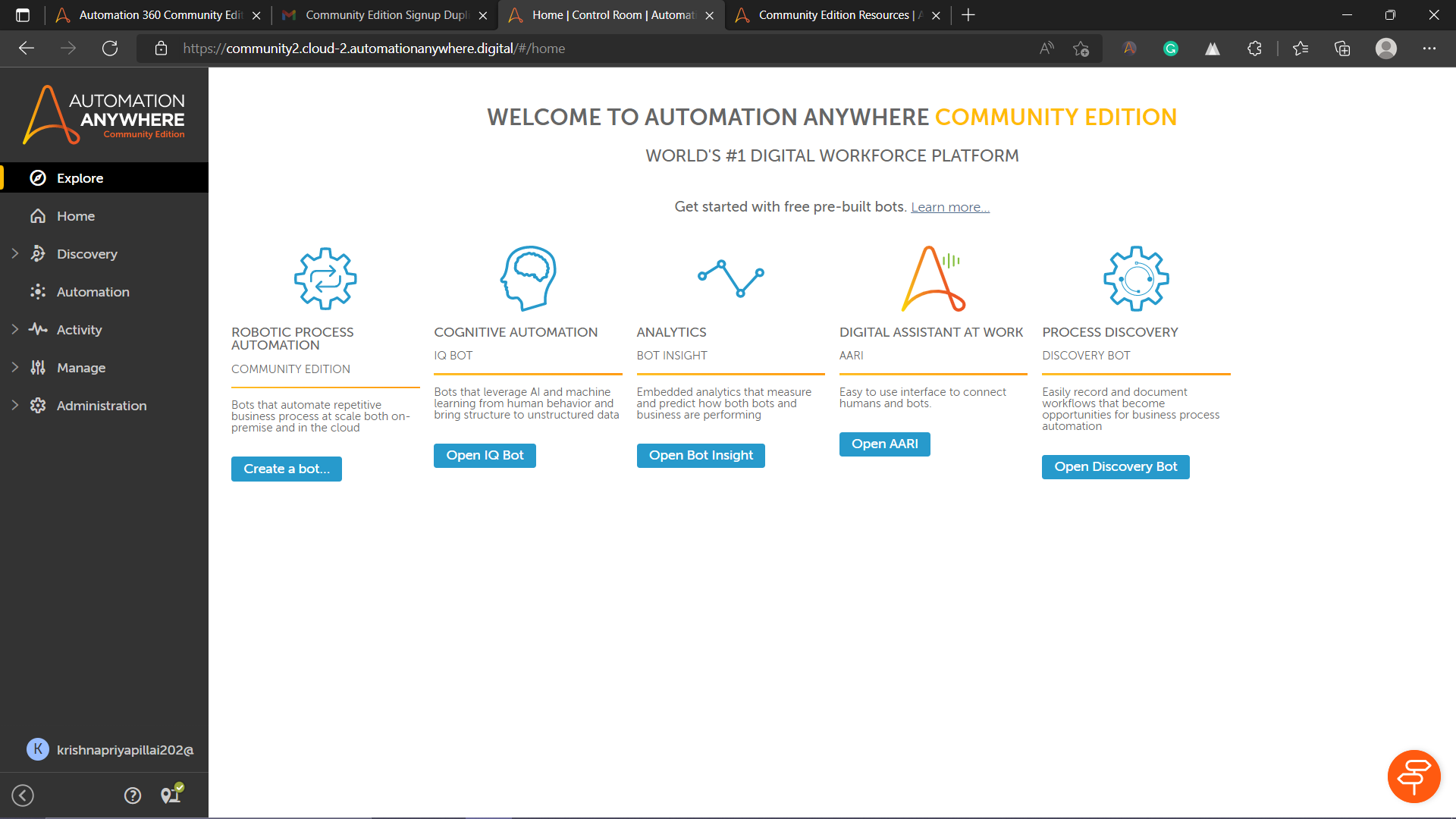
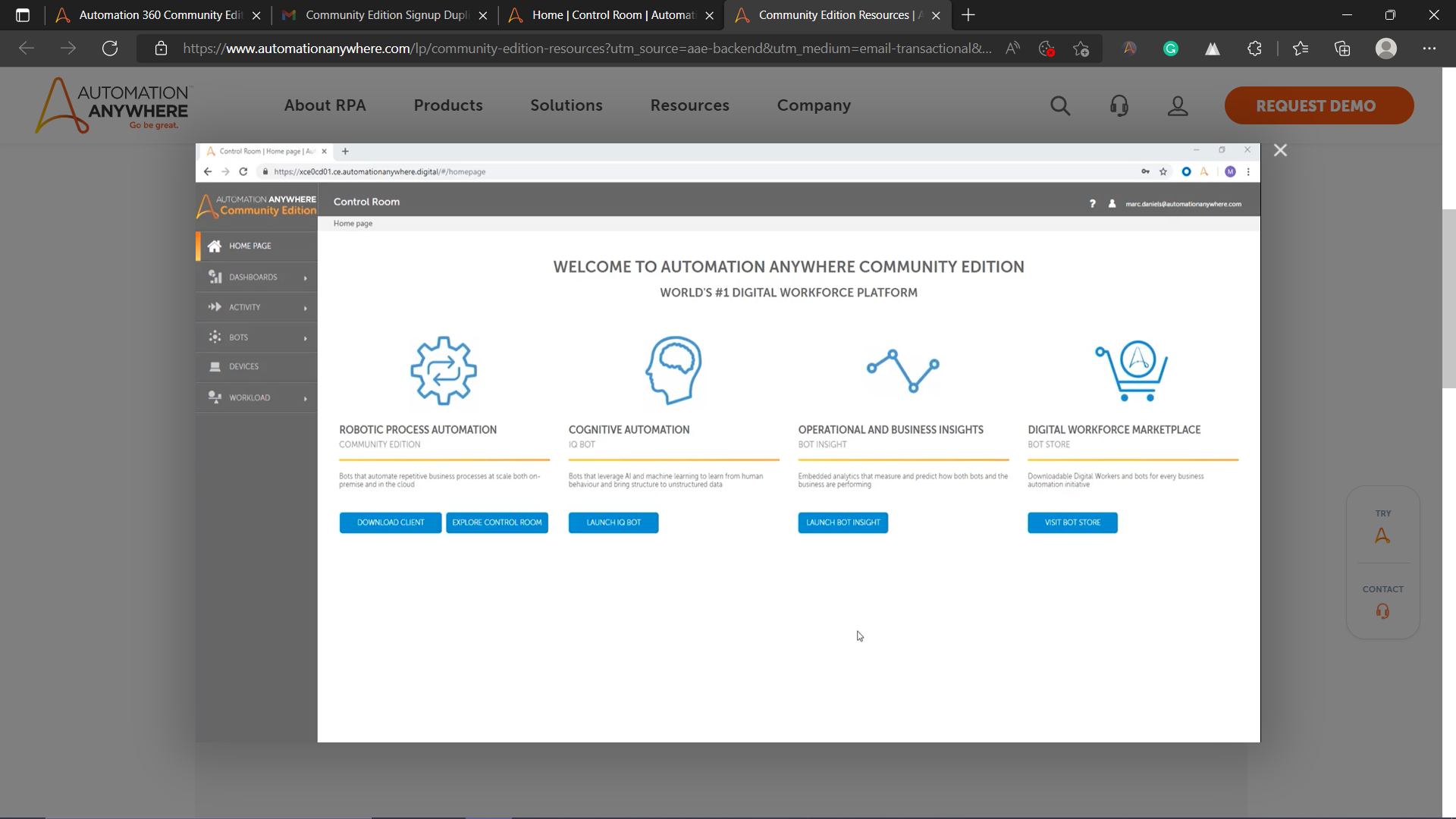
Question
Hello! While referring to the sample video of installing client set-up on the PC, I came across this option displayed on the video but not on the community edition control room I am using, which is why I am not able to connect my pc to the control r
Reply
Rich Text Editor, editor1
Editor toolbars
Press ALT 0 for help
Enter your E-mail address. We'll send you an e-mail with instructions to reset your password.