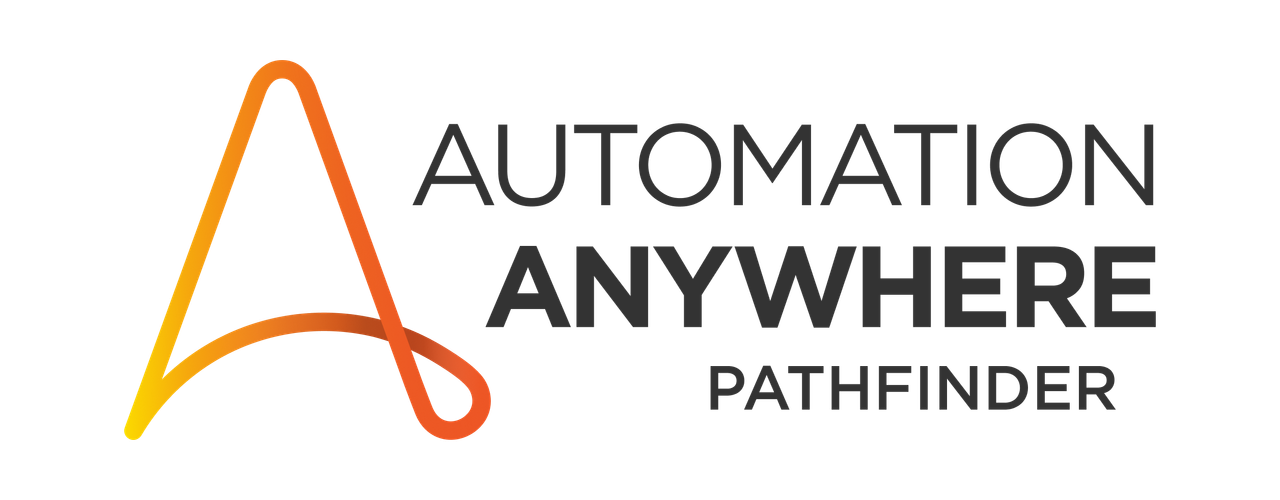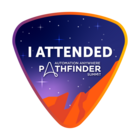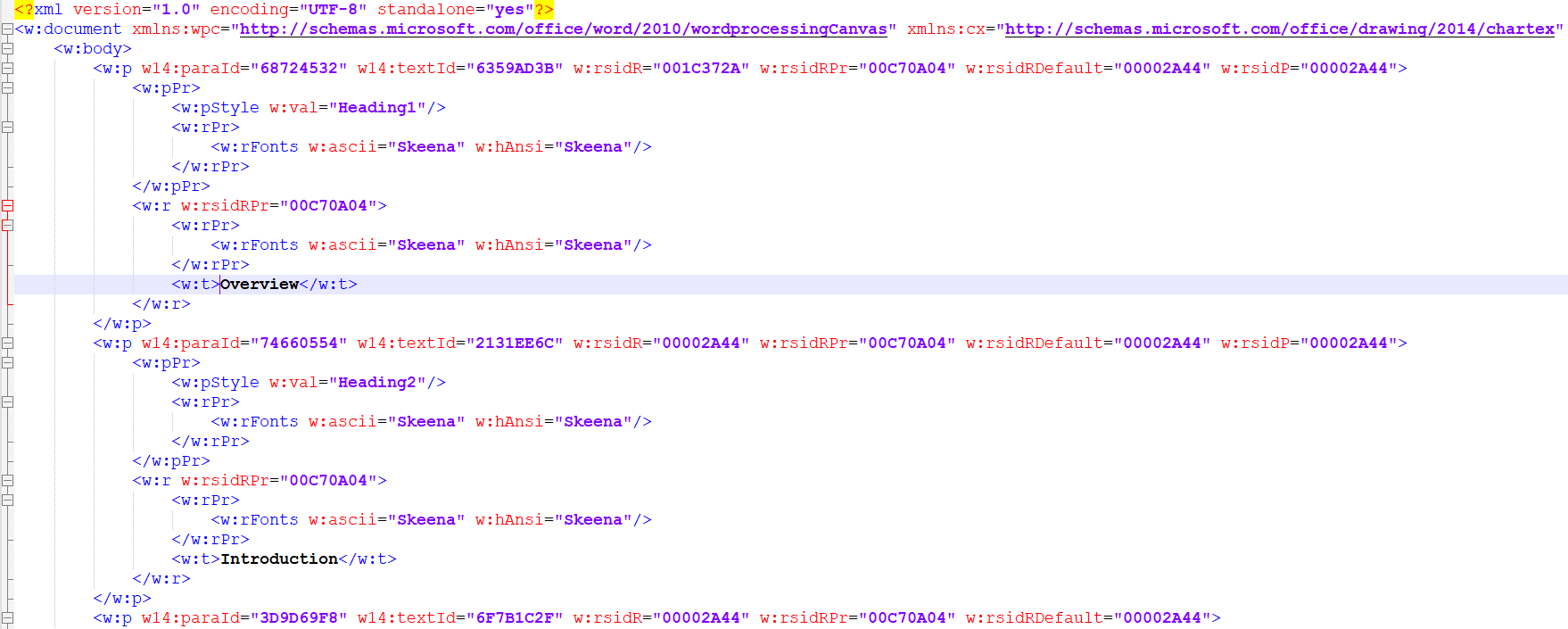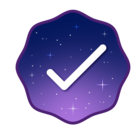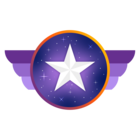I would like to find and replace highlighted text in a Word document using AA360. I want it to work for different highlight colours. For example, all text highlighted yellow gets replaced with [REDACTED 1] and all text in red gets replaced with [REDACTED 2]. Could it also work to save two versions? One version where the yellow highlighted text gets replaced with [REDACTED] and another where it does so for the red highlights only? And also ways I can select more than one colour highlight to replace the text of. I’d also like to be able to easily un-highlight the replaced text if possible.
I understand there are OCR functions built into AA360 but I am not aware of whether they work well. Please could someone suggest a simple workflow for this?
Thank you so much.