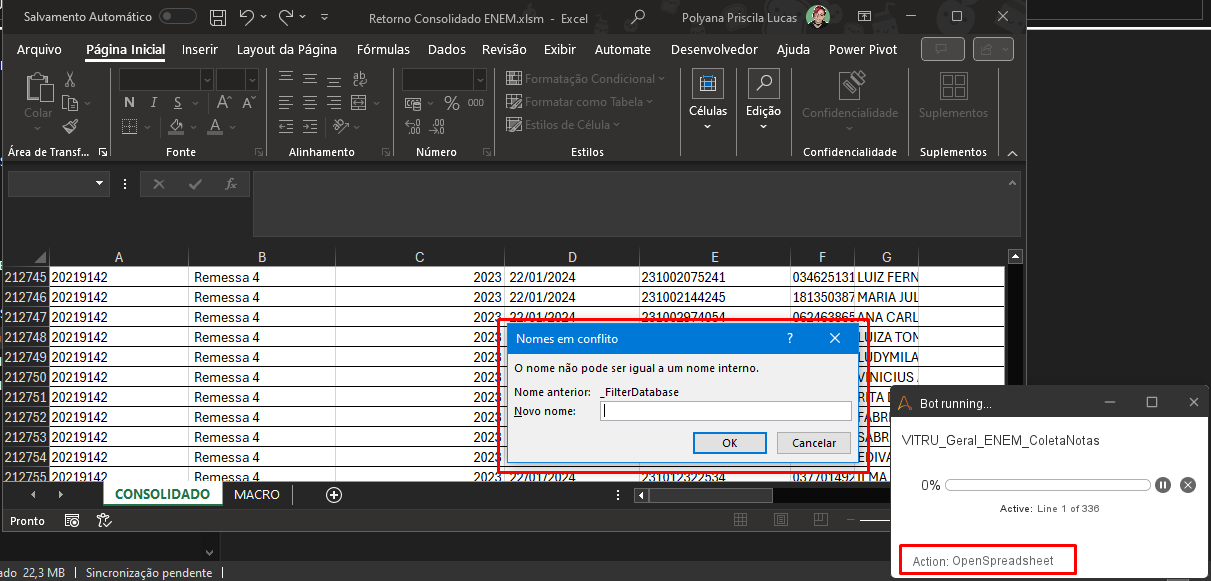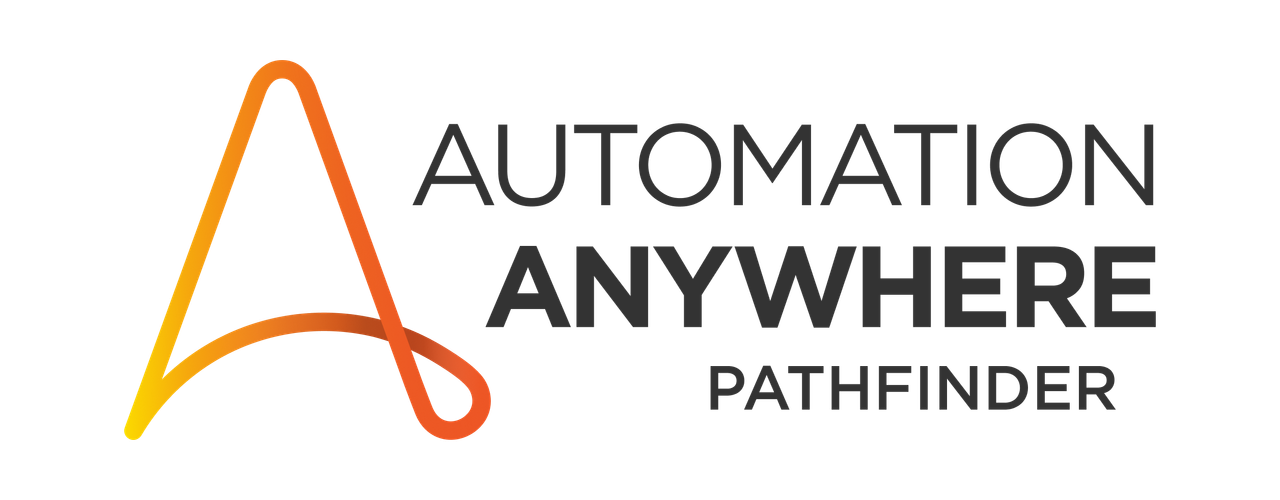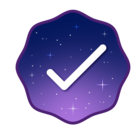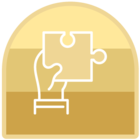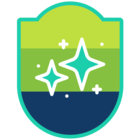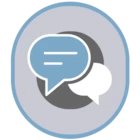I often have this problem when I need to open an Excel file that is manipulated a lot by people and bots. If the file is changed several times, there comes a certain moment when the file opens with this “Names in conflict” message and the “openSpreadsheet” action never ends, unless a new name is manually defined and thus the action continues normally.
Unfortunately, it is not possible for the bot itself to define the new name, because as mentioned, the action of opening the base does not end until the new name is defined. Any ideas on how I can resolve this issue?