while giving the constrains to capture block it is showing error with extension.
"your chrome plug in is either not installed or disabled. for trouble shooting help, visit the automation anywhere documentation and search for 'chrome plugin' "
if the problem persists, please contact your system administrator
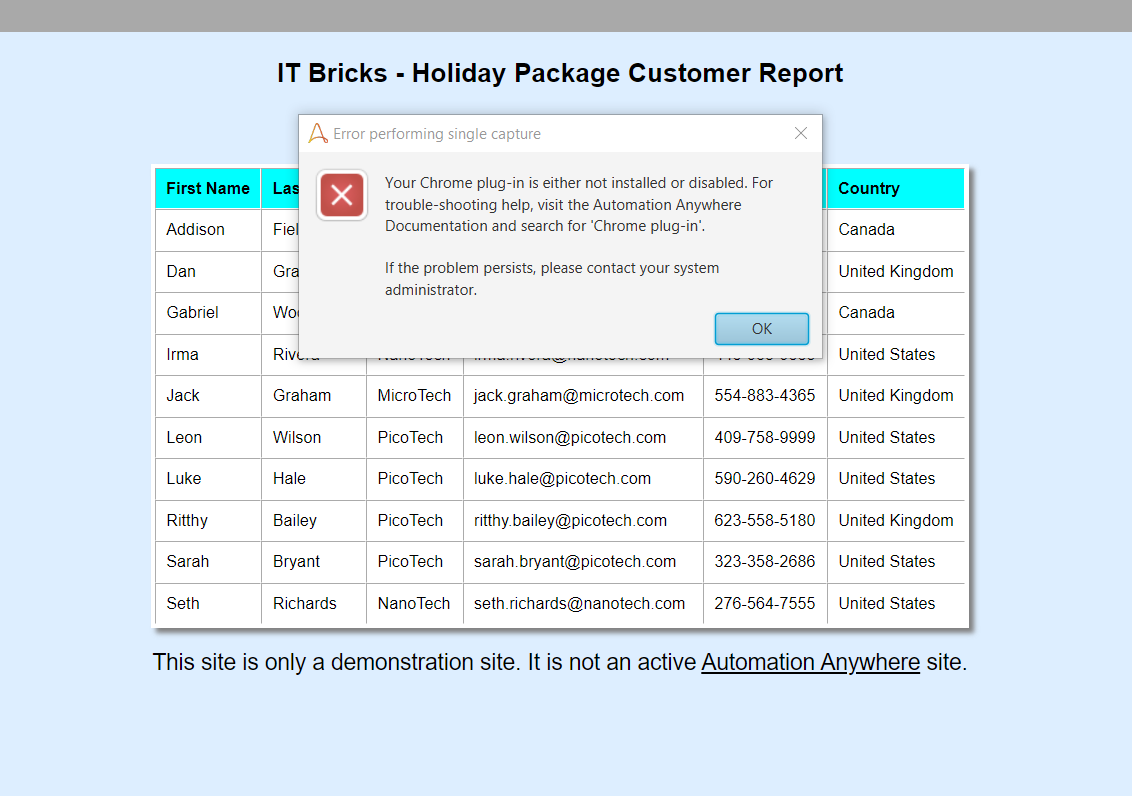



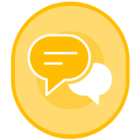
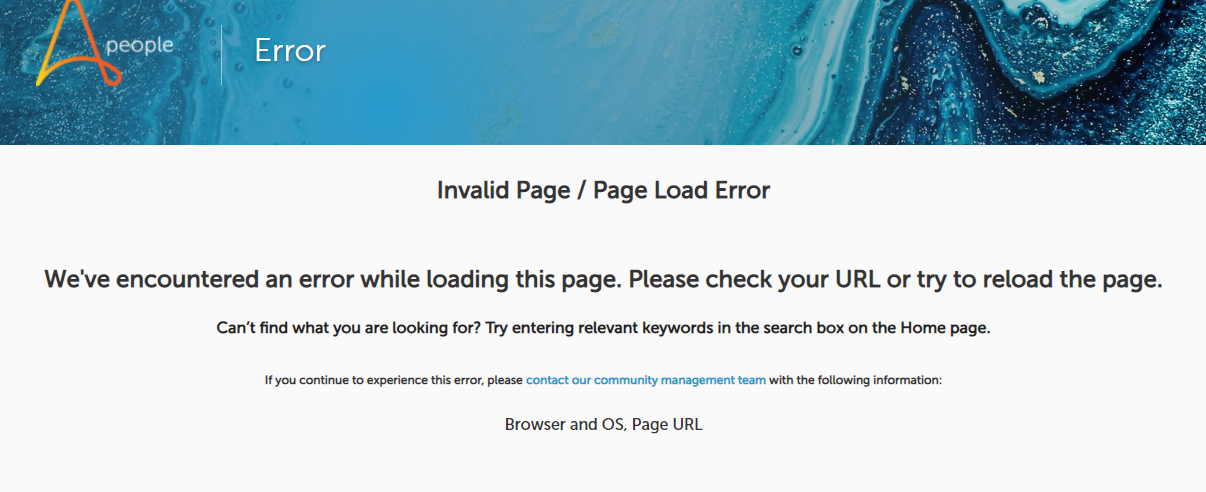 that page itself showing error
that page itself showing error