
Automation Anywhere's Imagine is a three-day livestream and on-demand cloud RPA event featuring RPA thought leadership, solution spotlights, customer stories, and product demos. Whether you were able to join live or are were watching on-demand/replay - the third day featured several Tech-Tracks - where Automation Anywhere employees presented technical demos, hands-on sessions, and developer-led tutorials.
In an effort to make those sessions feel a bit more tangible, we've collected the source-code/demo-code for several of those sessions so that attendees can get hands-on with the content - replicating those same bots in Community Edition or within their own environment. Where applicable, the referenced repo locations contain either demo code that you can download, install in your Control Room, and start playing with right away, or tutorial resources - which include any setup materials you made need as well as the finished product - so you have something to check against if you get stuck along the way.
Hyperautomation
In this session, Developer Evangelist Micah Smith demoed two bots that fictitious financial services company "Infinity Lending & Trust" used to automate their loan pre-approval letter decision and letter generation process. The Hyperautomation project can be found here, but it's important to understand the content included. In the demo session, Micah made mention of 2 different bots:
- Hyperautomation > Good Process
- In this process, loan pre-approval letters are generated based on an evaluation of applicant's total income vs the calculated monthly cost of the expected mortgage. The mortgage calculation is done in JavaScript (taking the input on loan length, and amount from the user), and conditional statements within the bot are used to determine if the monthly payment would be greater than 25% of the applicant(s) take-home income.
- Setup: No specific setup required to run this process.
- Install: Navigate to the Hyperautomation GitHub repo and download the Hyperautomation_GoodProces.zip.
- With the zip file downloaded, navigate to your Control Room's Bots tab, and select to upload bots.
- Hyperautomation > Great Process
- In this process, loan pre-approval letters are generated based on a pre-trained machine learning model which was generated based on the approval/denial of 500+ previous loan applications.
- LoanApprovalModel.zip is the model that is used for loan analysis and is downloaded to the local bot runner machine in the C: empImagine2021HyperautomationGreatProcess directory (if it doesn't already exist) for use by the Loan Approval package.
- PreApprovalDataset.csv is the dataset that was used for originally training the LoanApprovalModel, and is downloaded locally (to
C:\temp\Imagine2021\Hyperautomation\GreatProcess) and updated during model retraining. - Setup: Everything in this bot will work immediately after install with the exception of the retraining bot. To enable retraining, make sure you have the following:
- Make sure that Python 3.x is installed.
- You can validate this by opening the command prompt and typing:
python --version - Python can be downloaded from Python.org
- You can validate this by opening the command prompt and typing:
- H2O.ai for python needs to be installed on the Bot Runner/test machine as well
- This install is fortunately very straightforward using pip. From the command prompt type
pip install h2o - This will install H2O for Python. For more details about this installation, read more about it on the Python Package Index
- This install is fortunately very straightforward using pip. From the command prompt type
- Java JRE - Technically you can use any version of Java from 8-17, but I use Java 11. You can find the installer here.
- Make sure that Python 3.x is installed.
- Install: With the setup complete, you should be able to navigate to the Hyperautomation GitHub repo and download Hyperautomation_GreatProcess.zip
- With the zip file downloaded, navigate to your Control Room's Bots tab, and select to upload bots.
- Common To Both
- Both processes use the DenialTemplate.docx and PreApprovalTemplate.docx from the AARI Mortgage Processing tutorial project.
- Like the other files needed for bot processing, these files are stored locally on the bot runner at C: empImagine2021HyperautomationGreatProcess or C: empImagine2021HyperautomationGoodProcess.
- As the respective processes make determinations on loan pre-approvals, the corresponding approval and denial letters are saved locally, named according to loan decision, applicant last name, and date.
Leveraging AARI with Intelligent Automation
In this session, we did an AARI full build tutorial - where we started with importing 2 bots and built out the necessary forms and process to meet the needs of the use case. If you missed any of the resources from the tutorial, we'll break them down and link to them below.
- Importing Sample Bots
- The tutorial started with importing 2 bots from the Automation Anywhere GitHub repository. You can download those two bots here, or check out the GitHub Repo for this project.
- Note: You should be able to import these bots into Automation 360 and Community Edition by navigating to the Import Bots button on the My Bots tab.
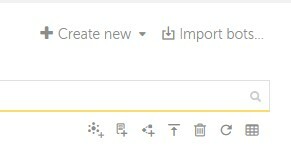
- Template Files and Loan Model
- The GeneratePreApprovalLetter bot leverages approval and denial letter Microsoft Word templates found in the GitHub repo for the project. During bot execution, those files are saved locally to C: empImagine2021AARI Mortgage Processing where they are used to generate approval/denial letters specific to the loan applications that you process in testing.
- The LoanApprovalModel.zip is also automatically downloaded from the GitHub repo to be stored in C: empImagine2021AARI Mortgage Processing where it is leveraged by the EvaluateLoan bot to make model-based decisions on loans details that you enter into the AARI form.
Building Your First Bots
What better way to get into your first bot builds than with two of Automation Anywhere's top trainers - Jon Stueve and Aaron Gleason. In this session, Aaron and Jon share how aspiring bot builders with little to no IT background can crawl, walk, and run towards their goals of building bots to solve business problems.
While the session is designed for new users (or users with limited bot building experience) - we wanted to make sure that the solution files were also available for everyone should they get stuck on some particular point or want to review the bot that Jon and Aaron developed in the session. To import the bots that they created:
- Download the bots from the Imagine 2021 GitHub Repo.
- Upon clicking the above link, a .zip file will download to your local machine
- In your Control Room, click on the Bots>My bots tab
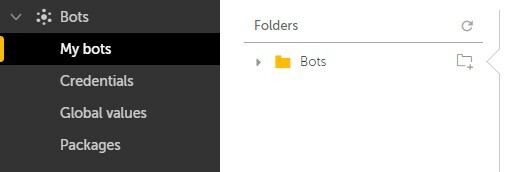
- In the top right corner of the My bots page, you should see a button that says Import bots... - click that link in order to upload the zip file that you downloaded from the GitHub repo.
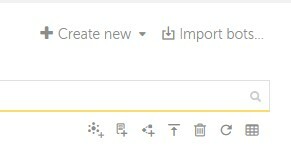
- The bot importer will run and import the bot to your Bots>Sample bots directory for you to review and test out.
Insights into your RPA Practice
In this session, we covered Business, Operational, and AARI Dashboards along with Bot Insight + Tableau Integration. Bot Insight capabilities are available in Automation Anywhere's Community Edition, and we encourage you to try out creating your own Business dashboard to understand how it works. Feel free to use this bot to replicate the dashboard shown in the session. The Operational and AARI Dashboards, however, are only available in Automation 360, and could not have their segments replicated in Community Edition.
Conclusion
The Imagine Tech Track sessions are all about demonstrating the power and capabilities of the Automation 360 platform and its related products. We hope that this year's Imagine sessions encouraged you to think in new ways about how you can apply Automation 360 to solve your business problems. For more tutorials, code samples, and instructional content, be sure to check the Automation Anywhere Developer Portal frequently - we're adding new content on a weekly basis!

